In this article, I will provide a detailed guide on how to create RAC database using dbca. We’ll walk you through each step of the process with proper screenshots.
Table of Contents
1. Open MobaXterm to log in to node1 and set the environment for the RAC database you want to create. The next step is to run the dbca command. Here we are going to create RAC database using dbca called racdb:
If you do not have MobaXterm software installed on your machine then you can follow the steps mentioned in my article MobaXterm install and setup.
[oracle@node1 ~]$ export ORACLE_HOME=/u01/app/oracle/product/19.3.0/dbhome_1 export PATH=$ORACLE_HOME/bin:$PATH export ORACLE_BASE=/u01/app/oracle export ORACLE_SID=racdb env|grep ORA ORACLE_SID=racdb ORACLE_BASE=/u01/app/oracle ORACLE_HOME=/u01/app/oracle/product/19.3.0/dbhome_1 [oracle@node1 ~]$ dbca
2. Select Create a Database and click on Next:
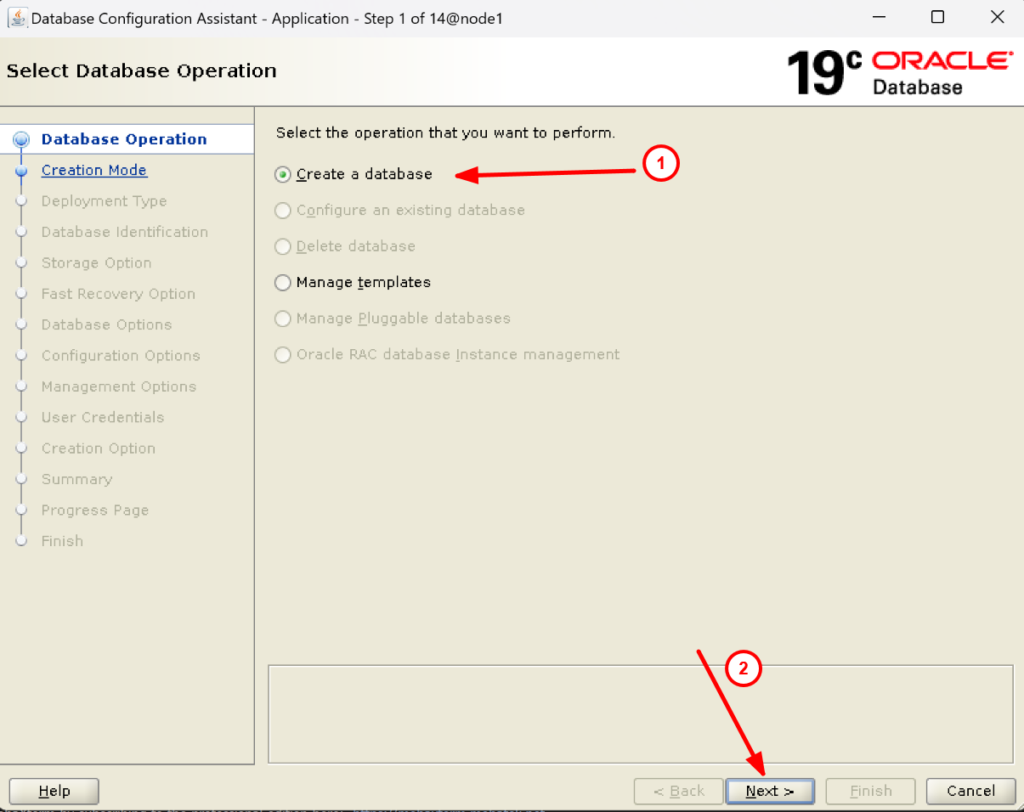
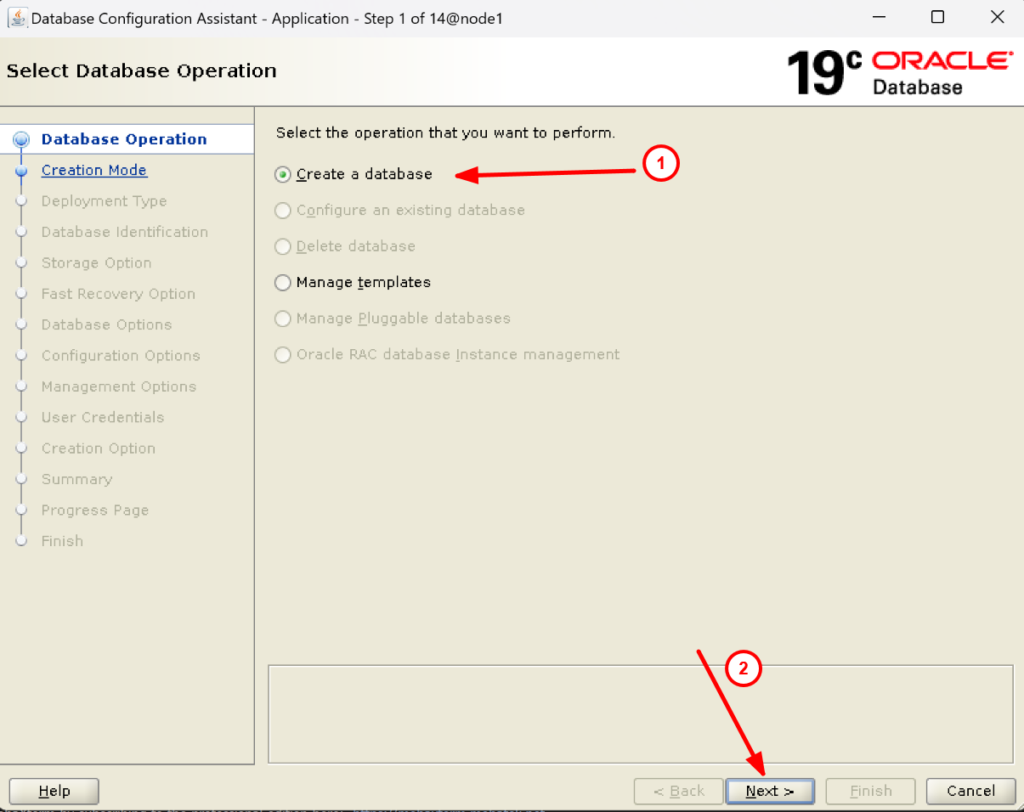
3. Now select advanced configuration and proceed:
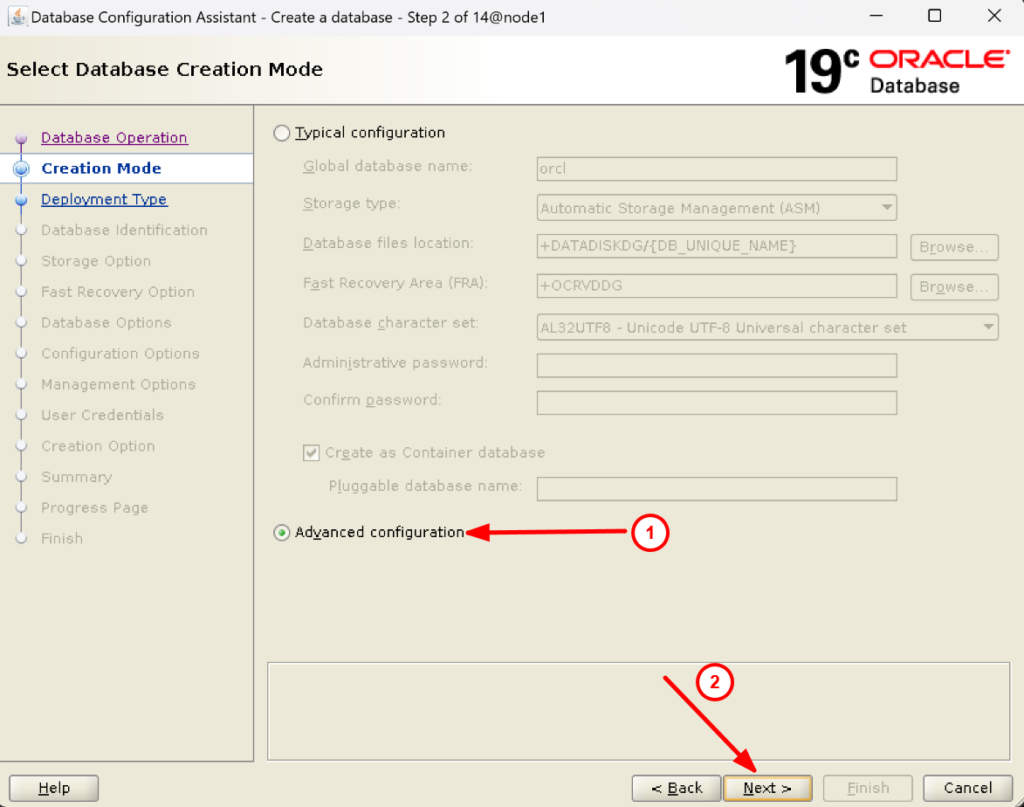
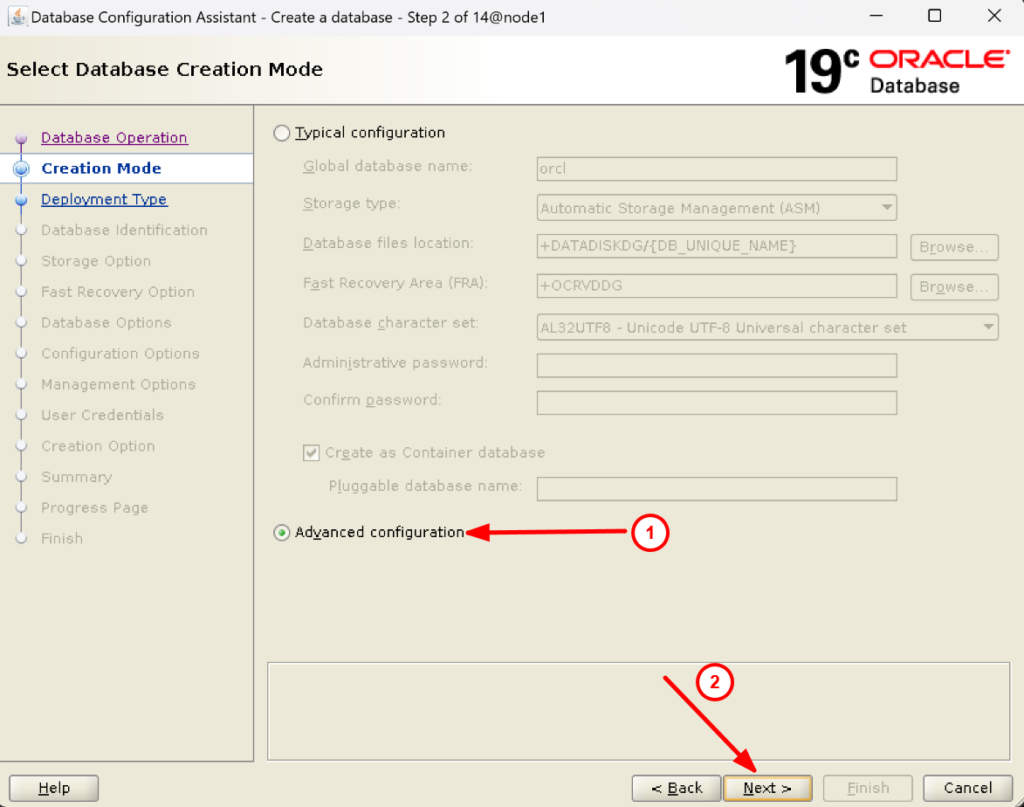
4. Check the database & configuration type as below and select General purpose or Transaction Processing Template to proceed:
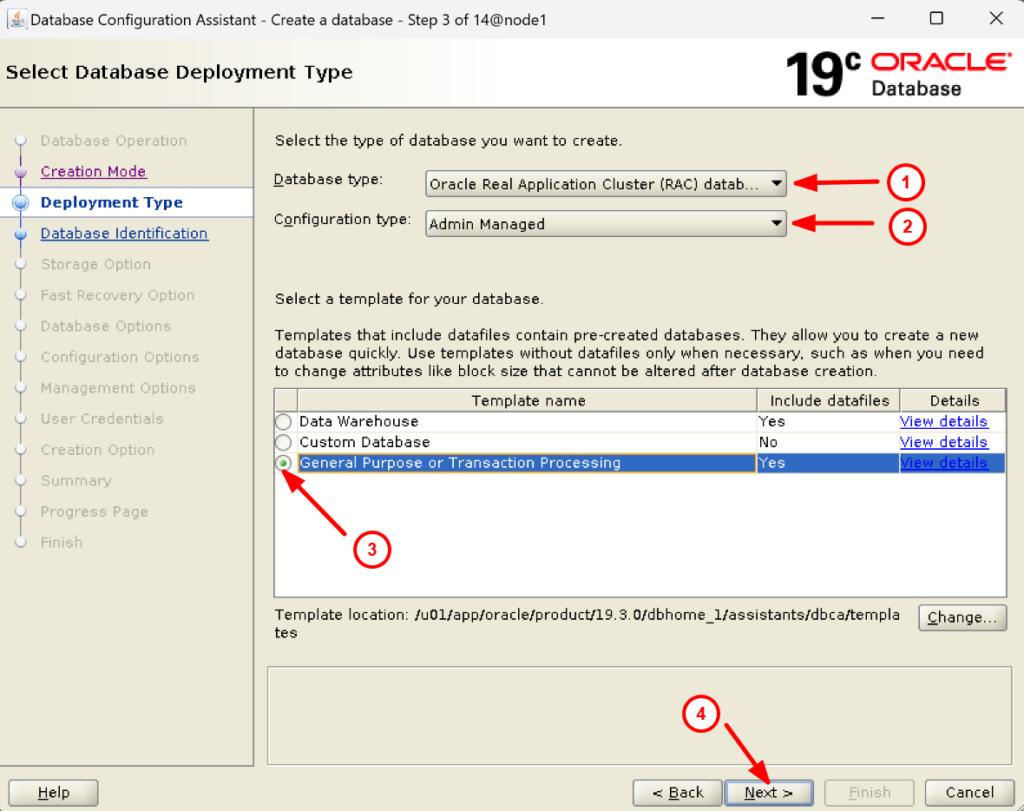
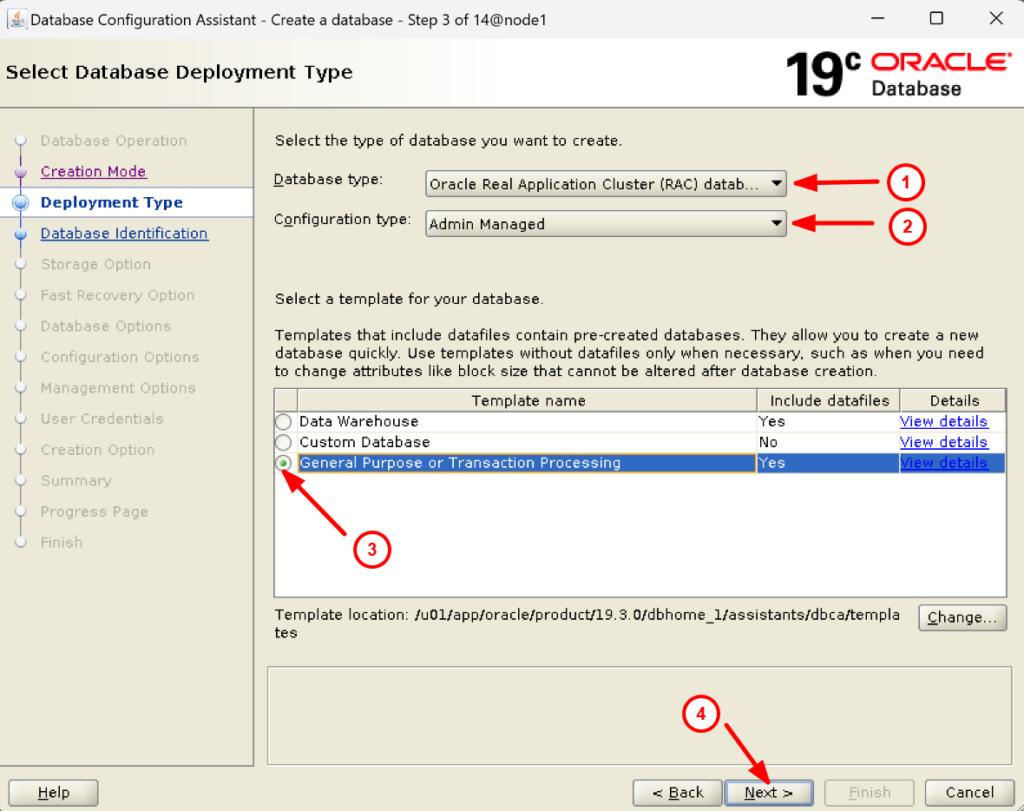
5. Click on select all to select all the nodes and click on Next:
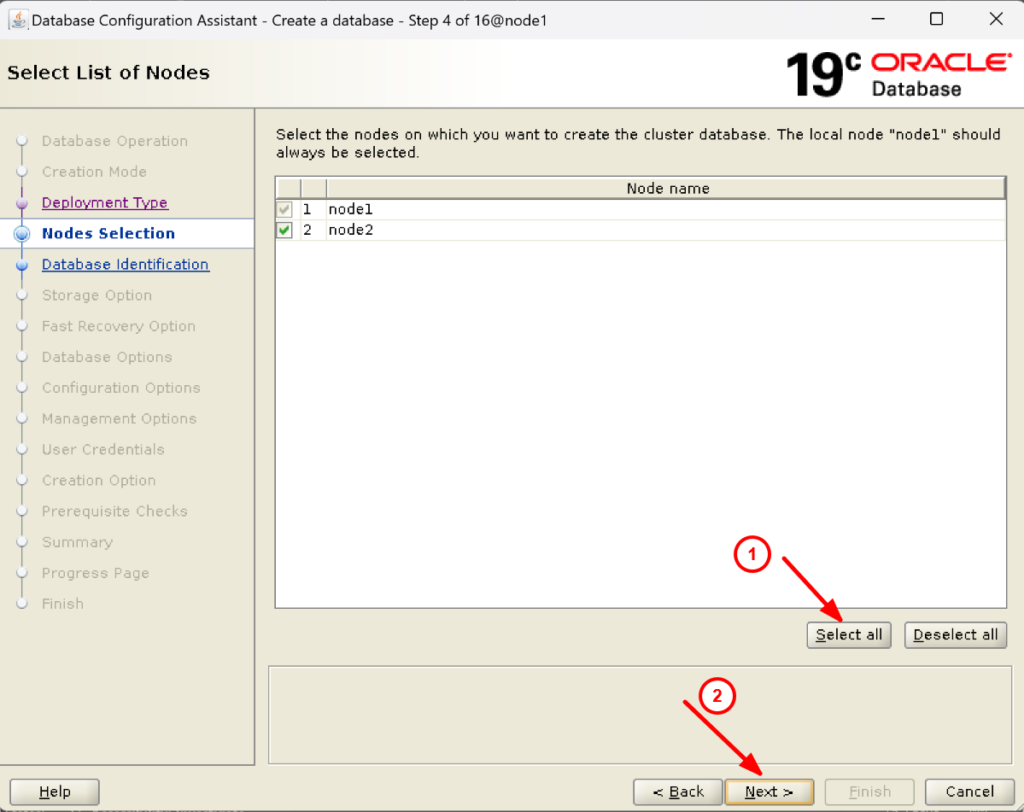
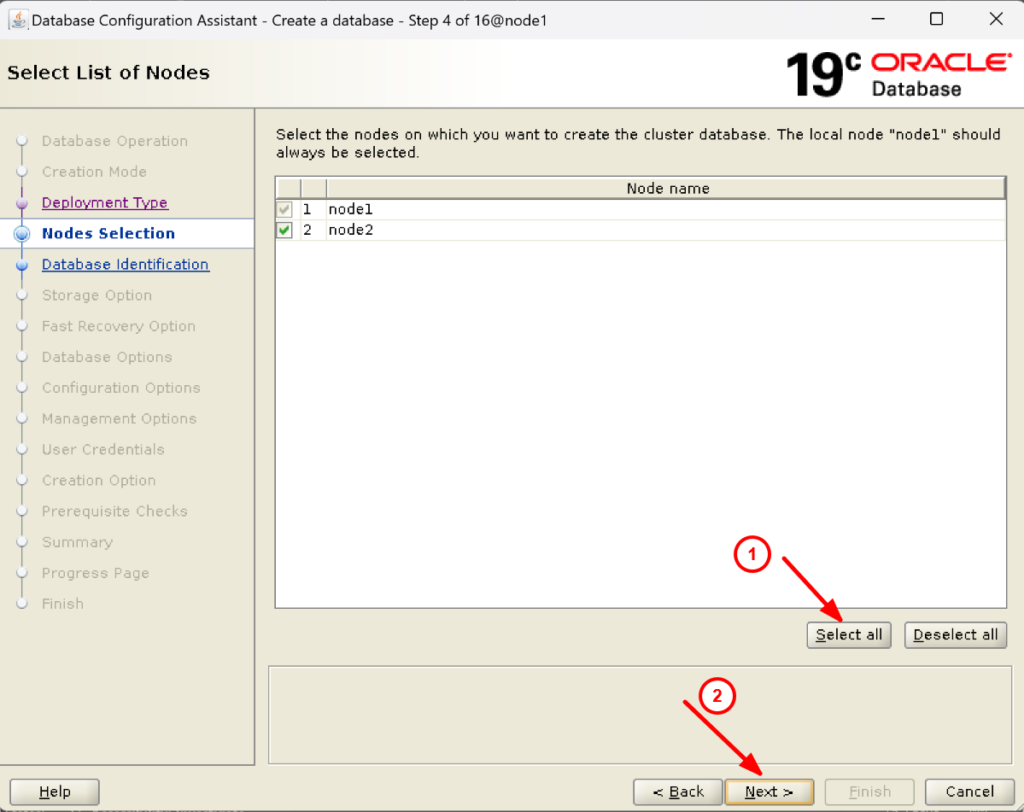
6. Provide the Global database name as well as SID prefix and click on Next:
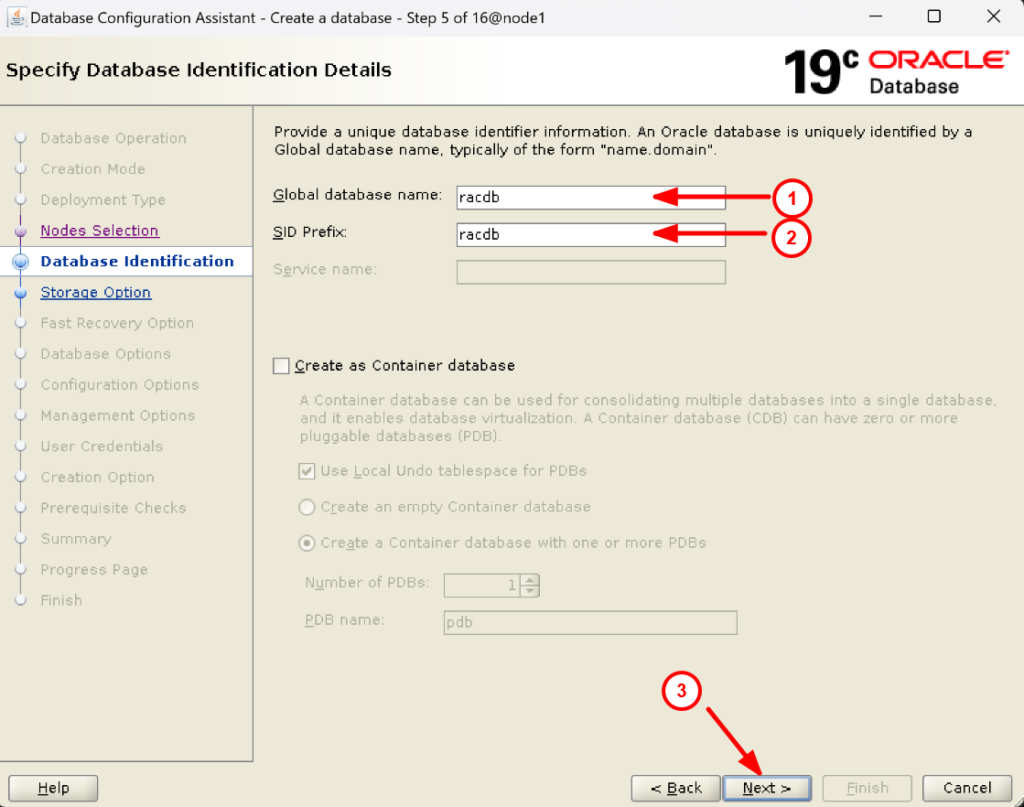
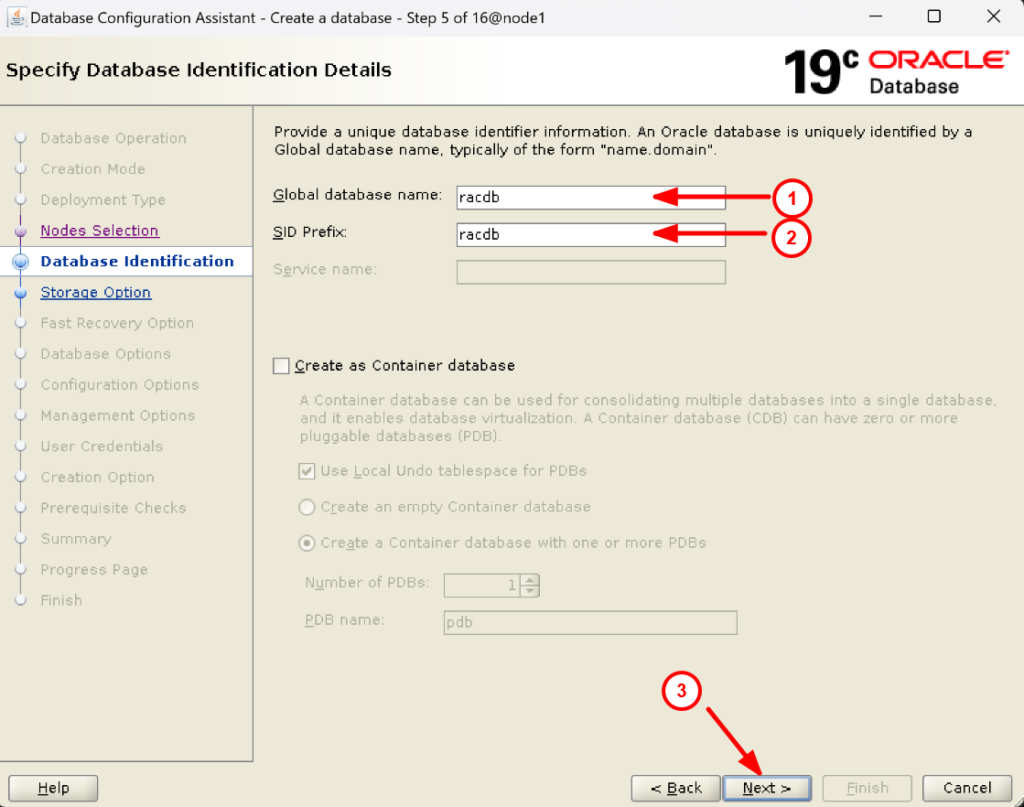
7. Select Database files storage type as Automatic Storage Management(ASM) and select Use Oracle-managed files (OMF):
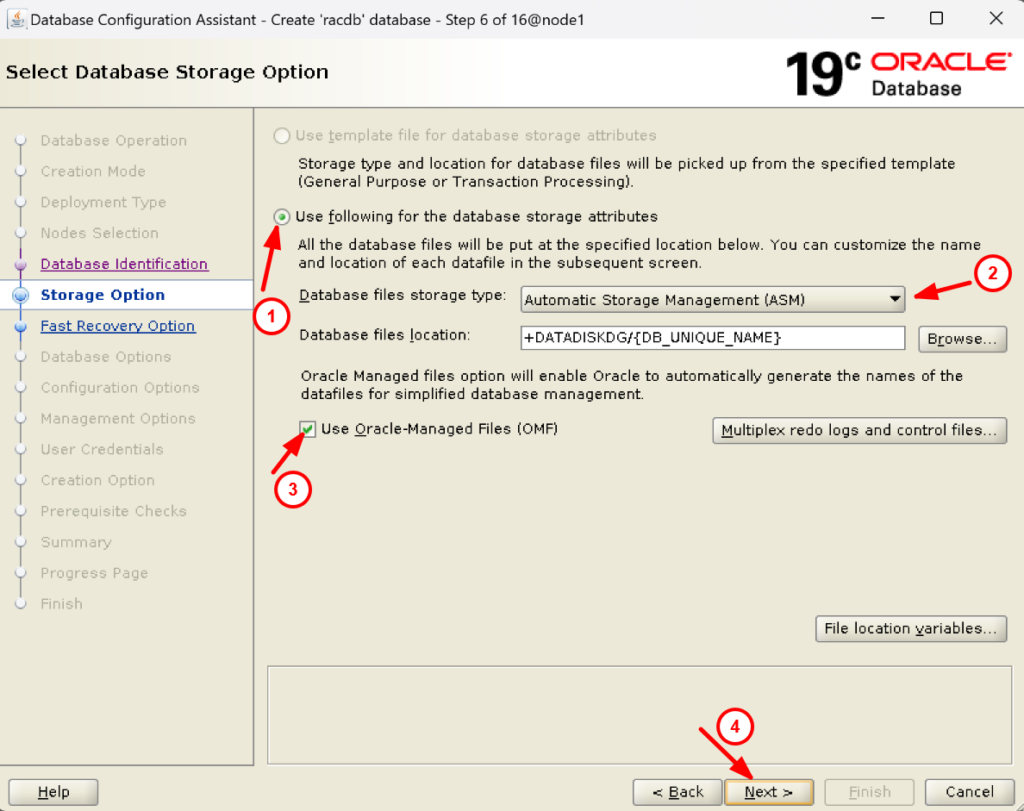
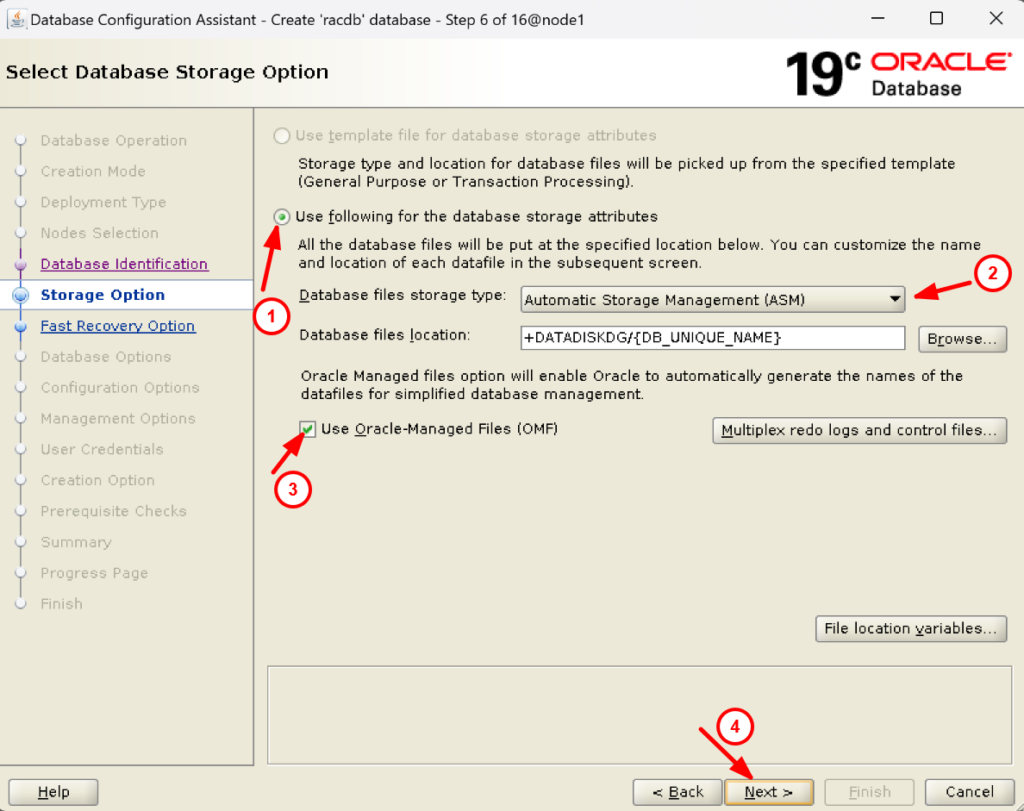
8. As of now we are not selecting FRA and archiving. You can enable it later also.
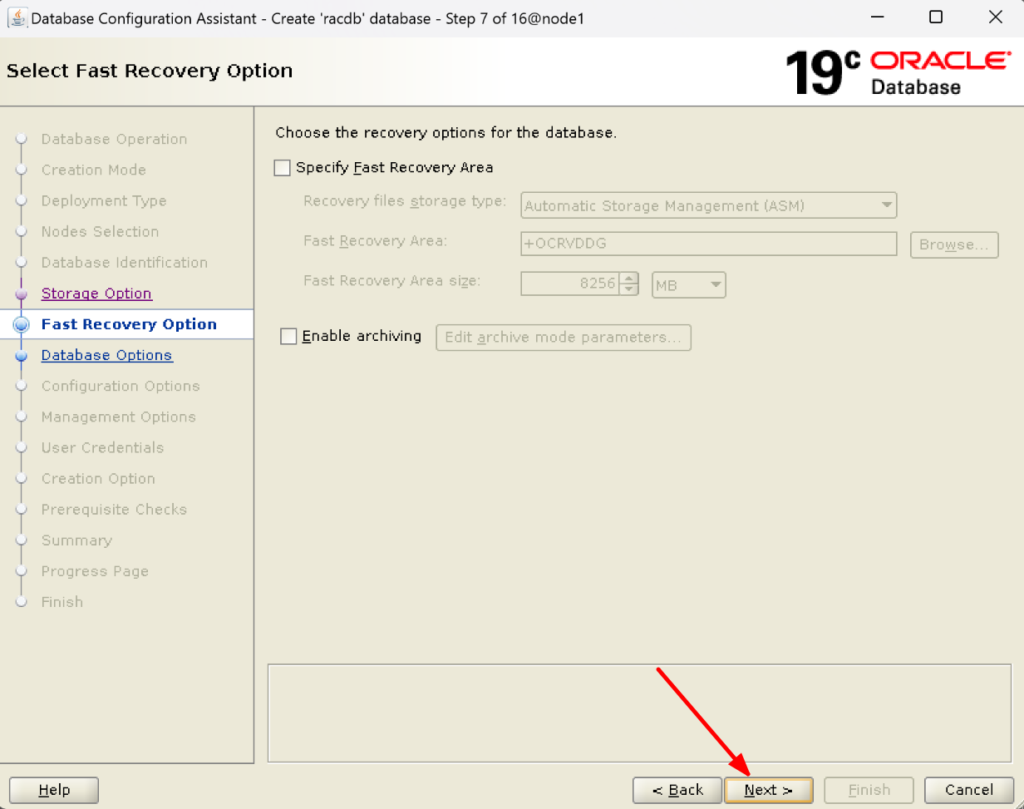
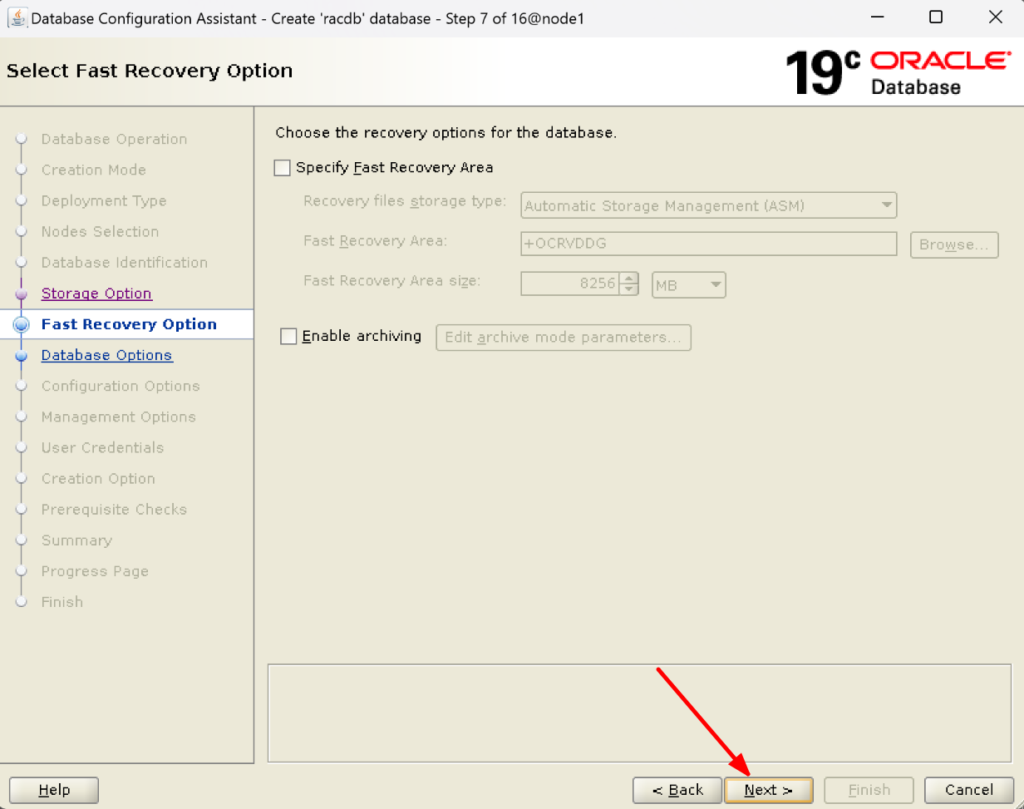
9. We are not configuring the database vault and Oracle Label security.You can select these options if you want.
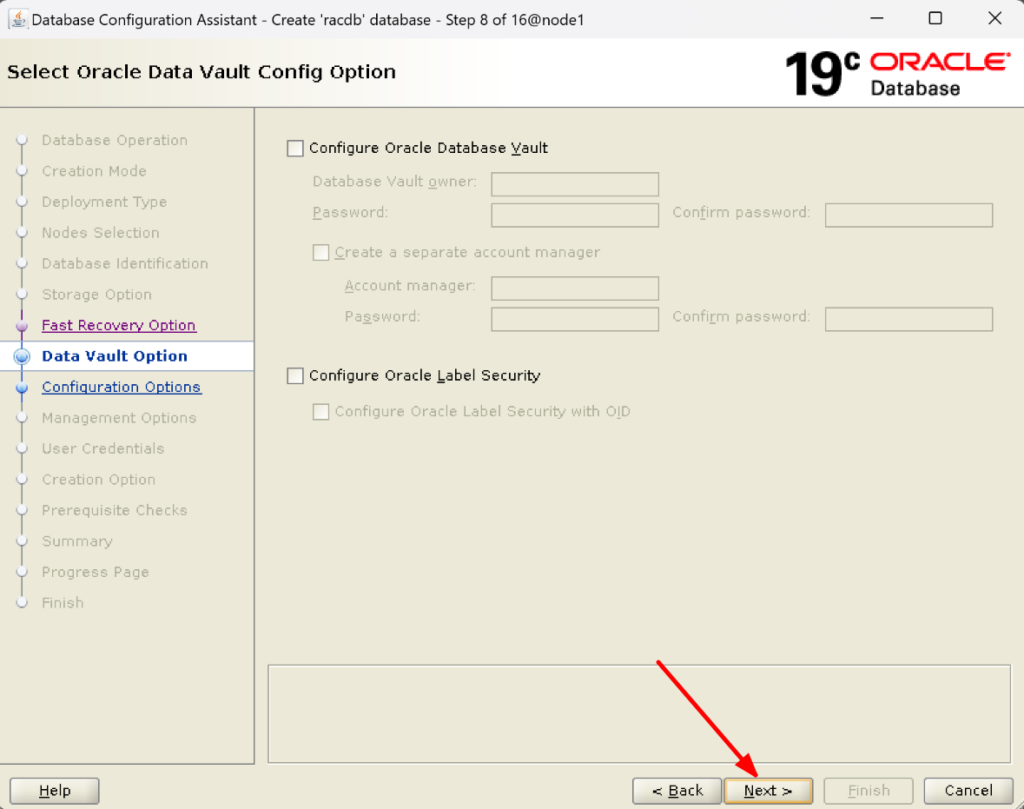
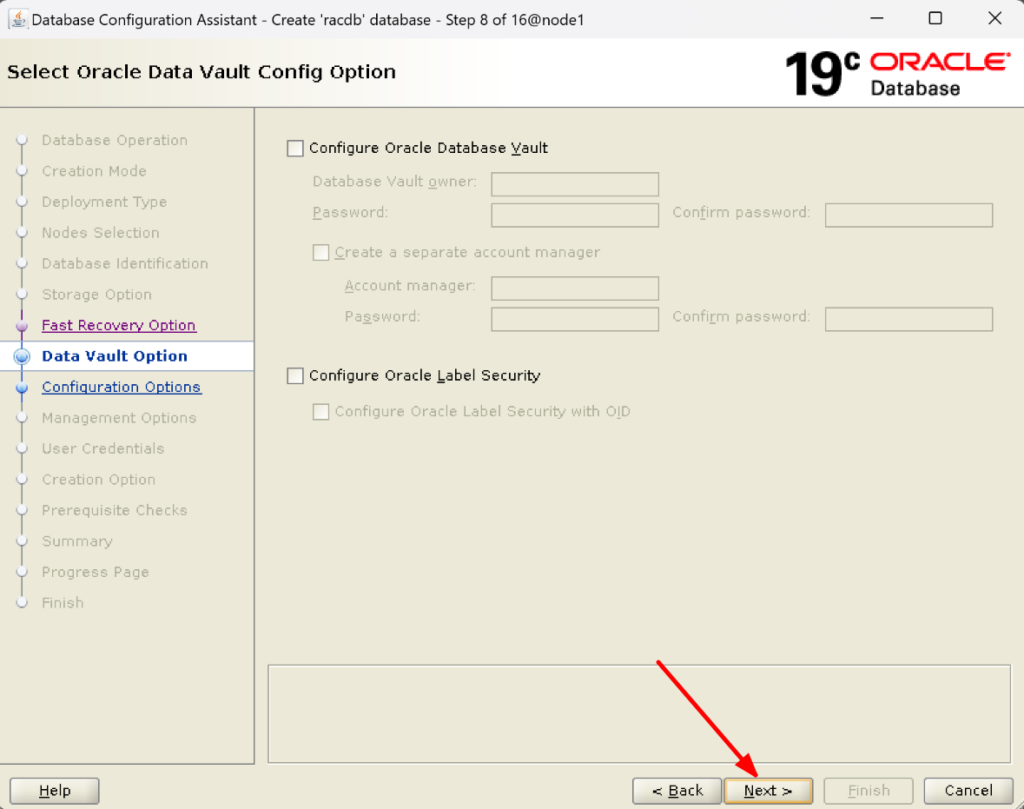
10. Select Use Automatic Shared Memory Management and click on Next:
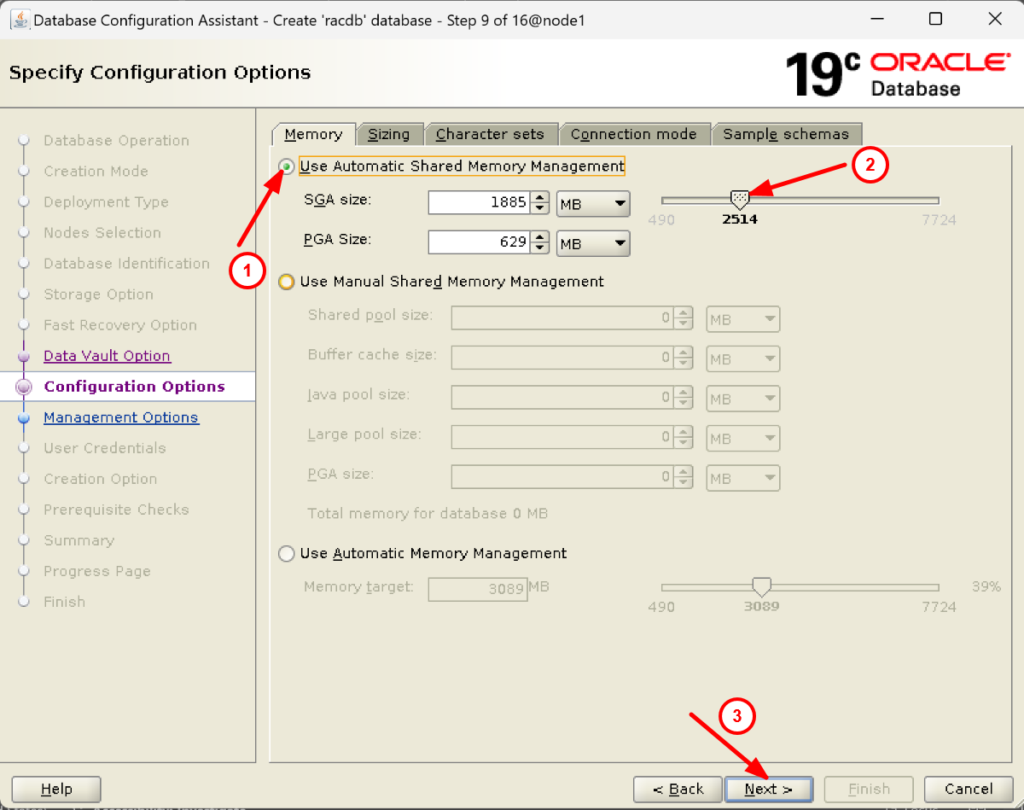
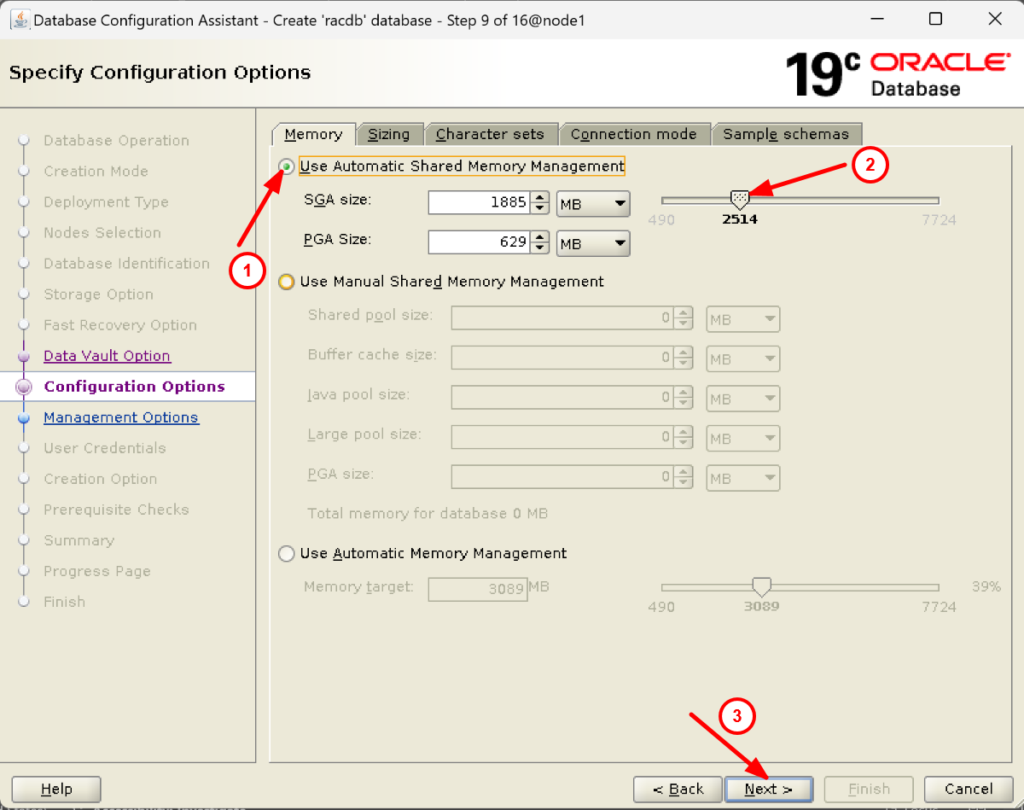
11. Select Run Cluster Verification Utility(CVU) checks periodically:
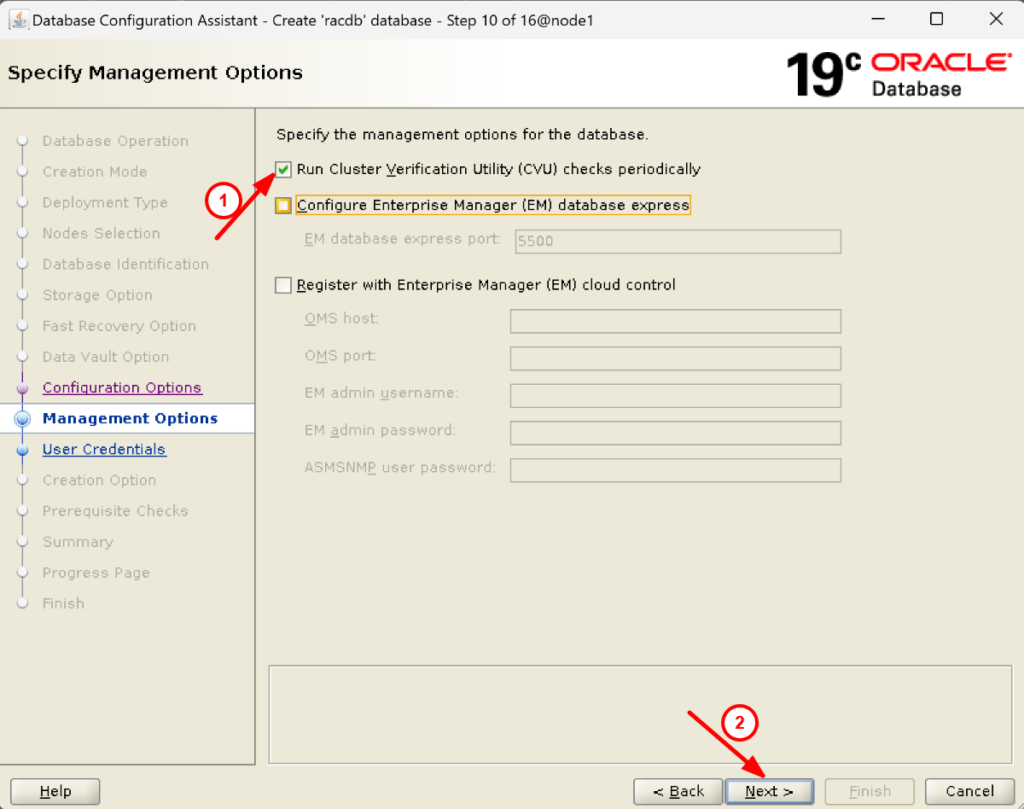
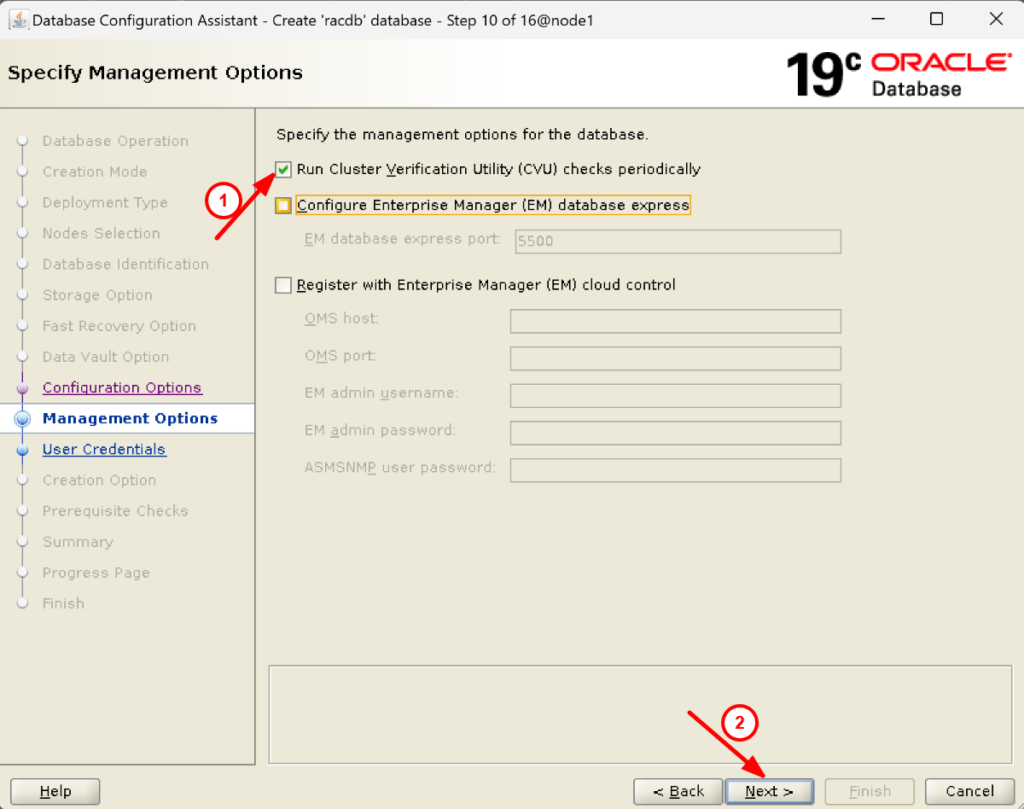
12. Provide the SYS, SYSTEM and DBSNMP administrative user passwords:
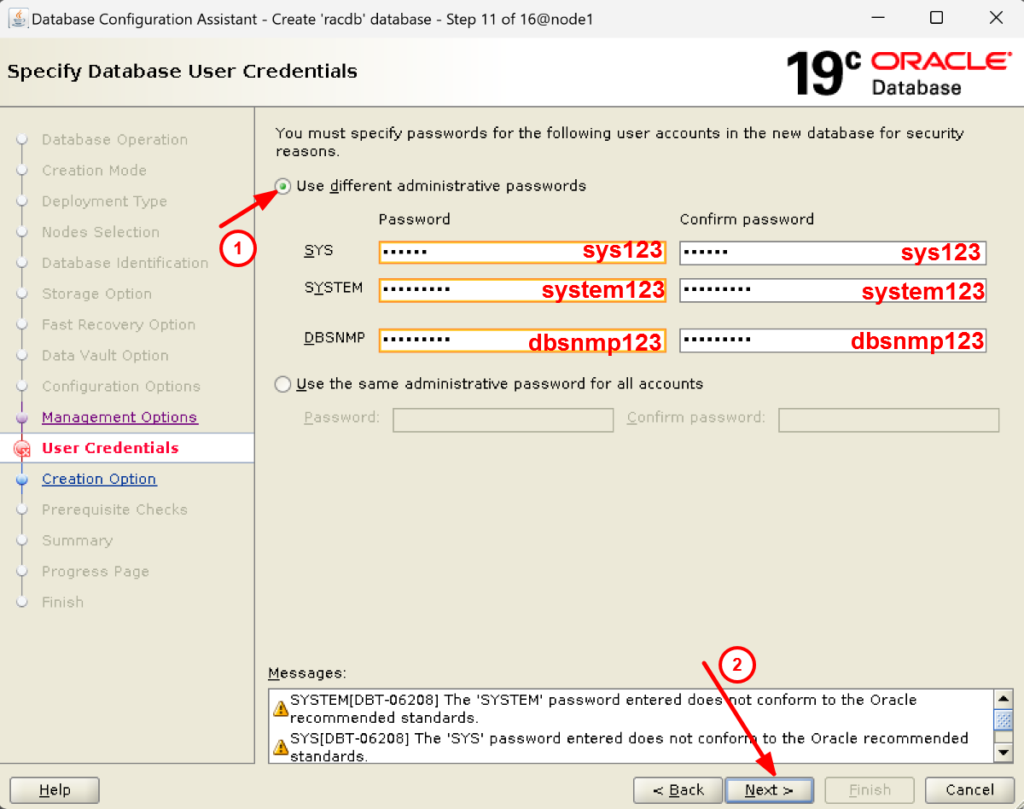
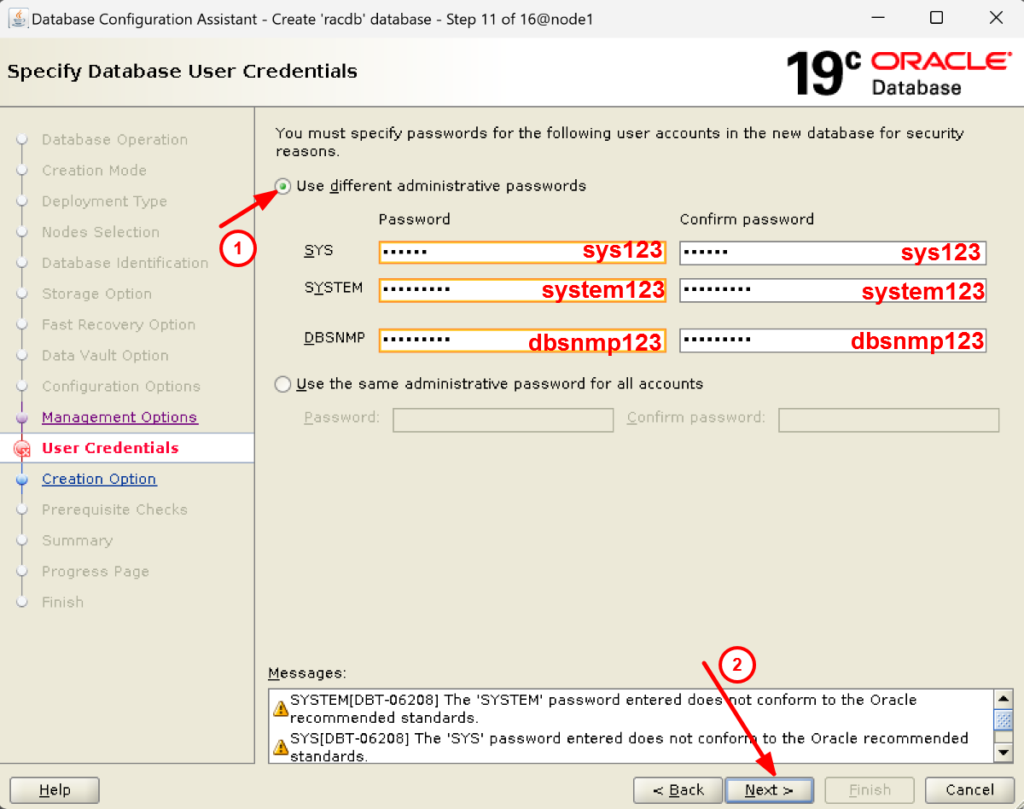
13. Ignore the warning message and click on Yes:
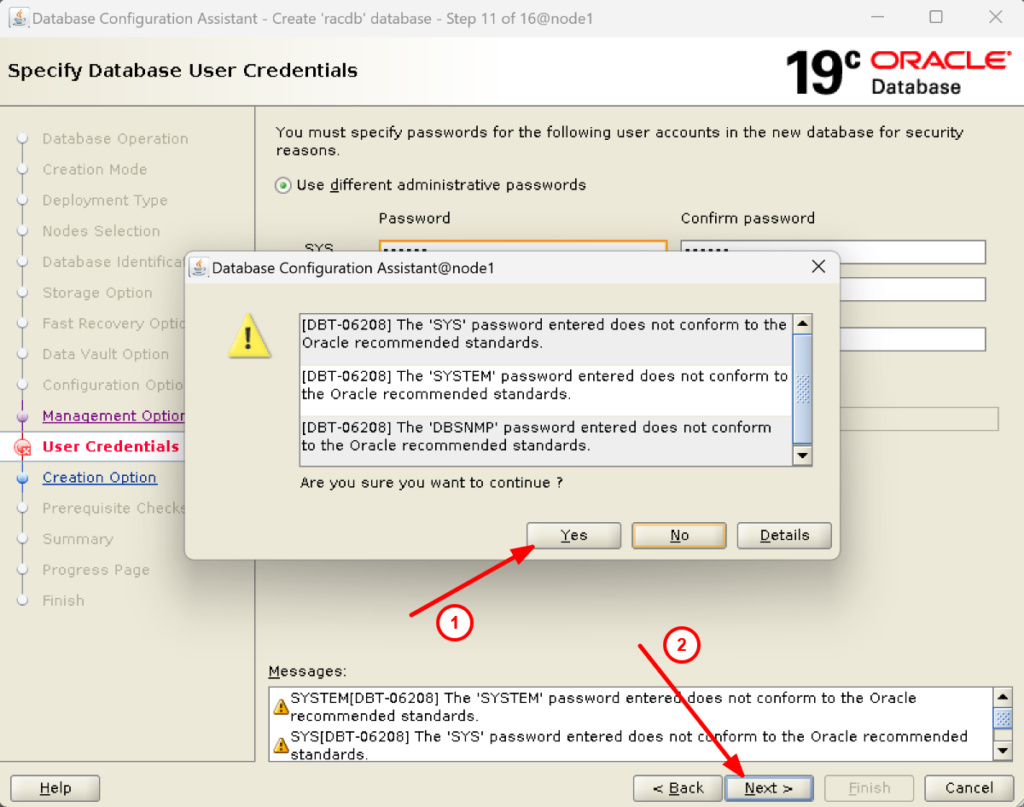
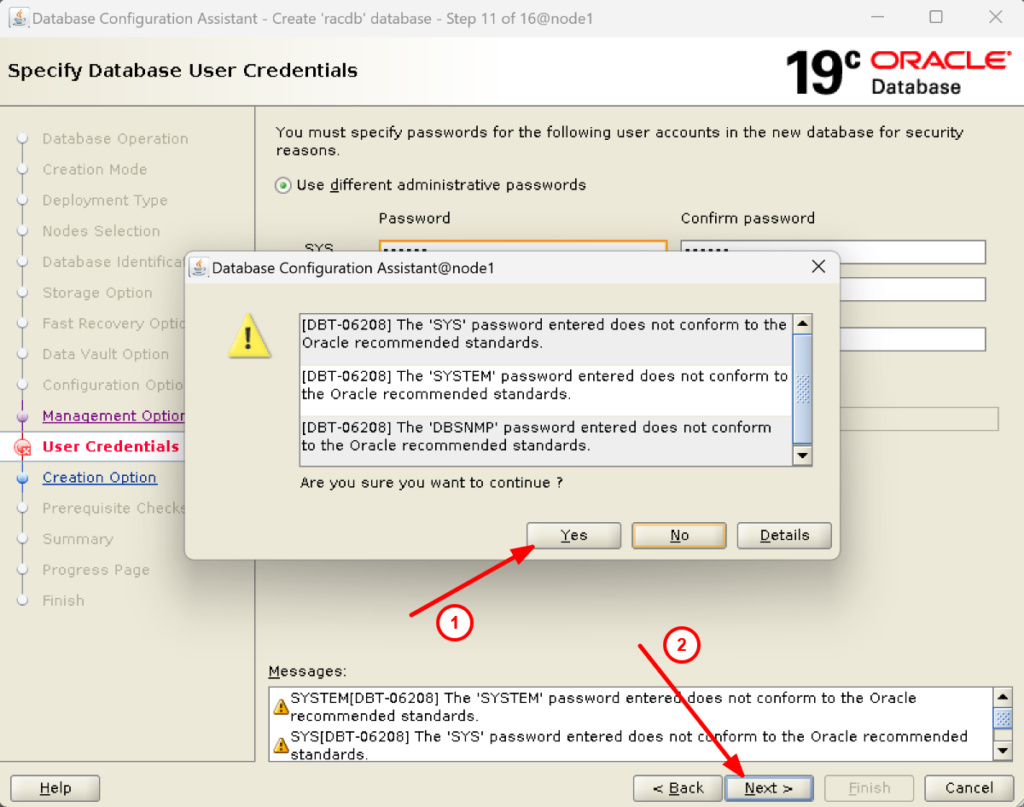
14. Select Create database and click on Next:
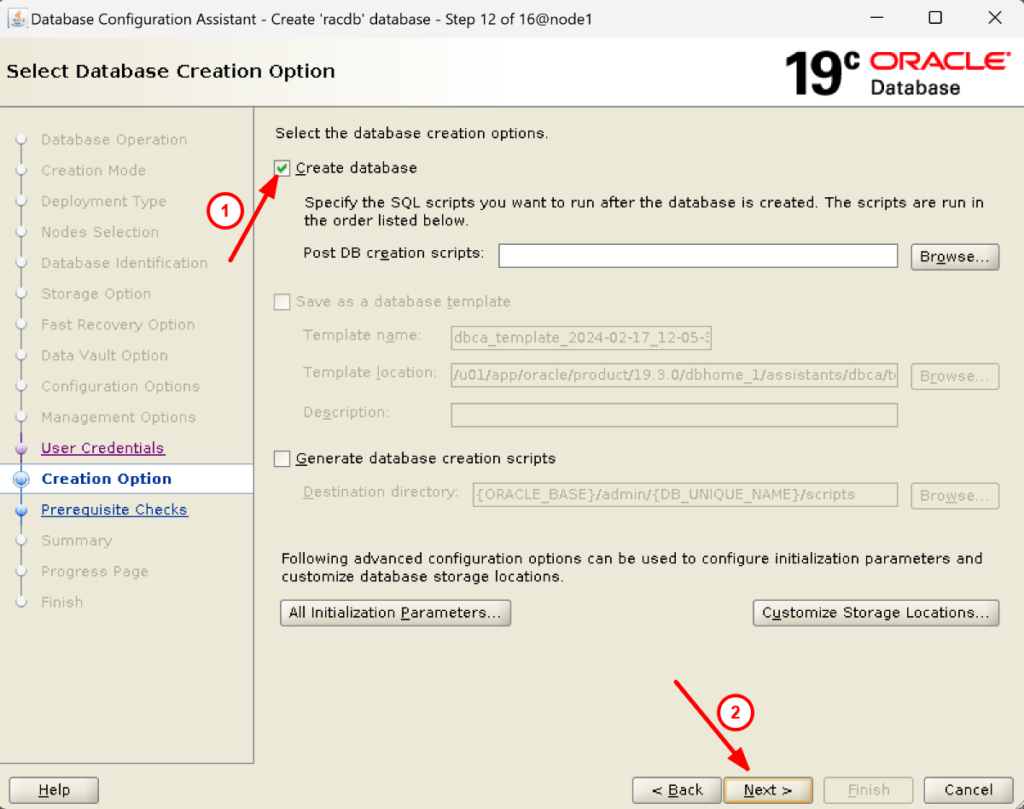
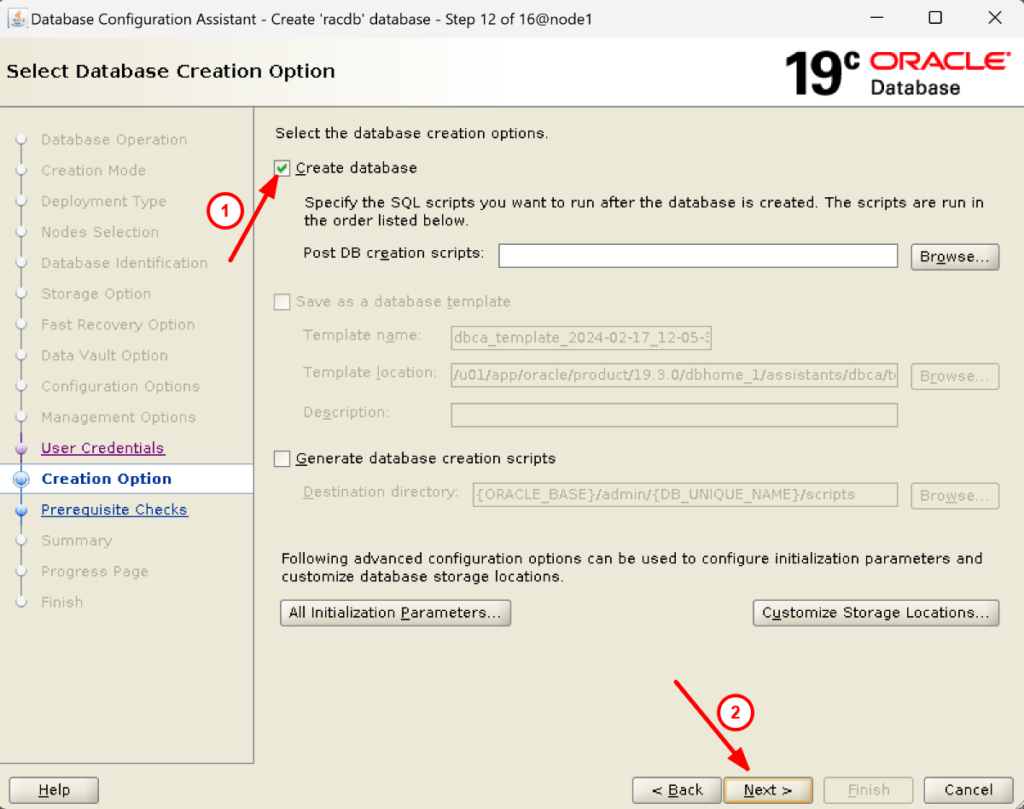
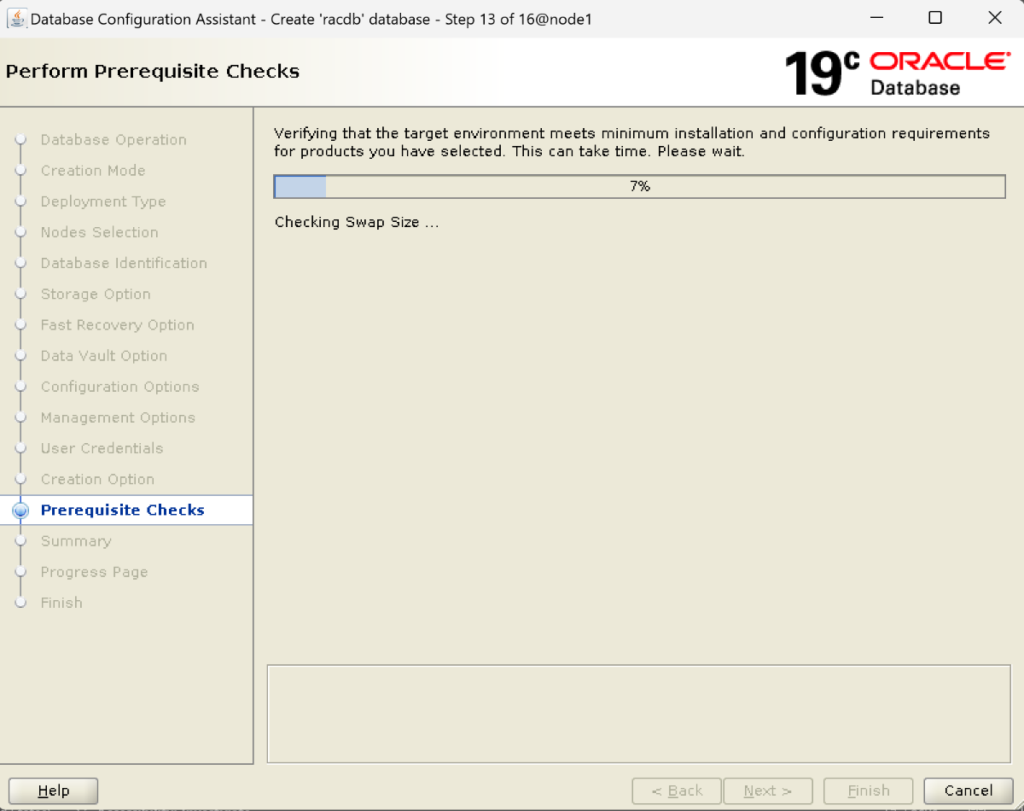
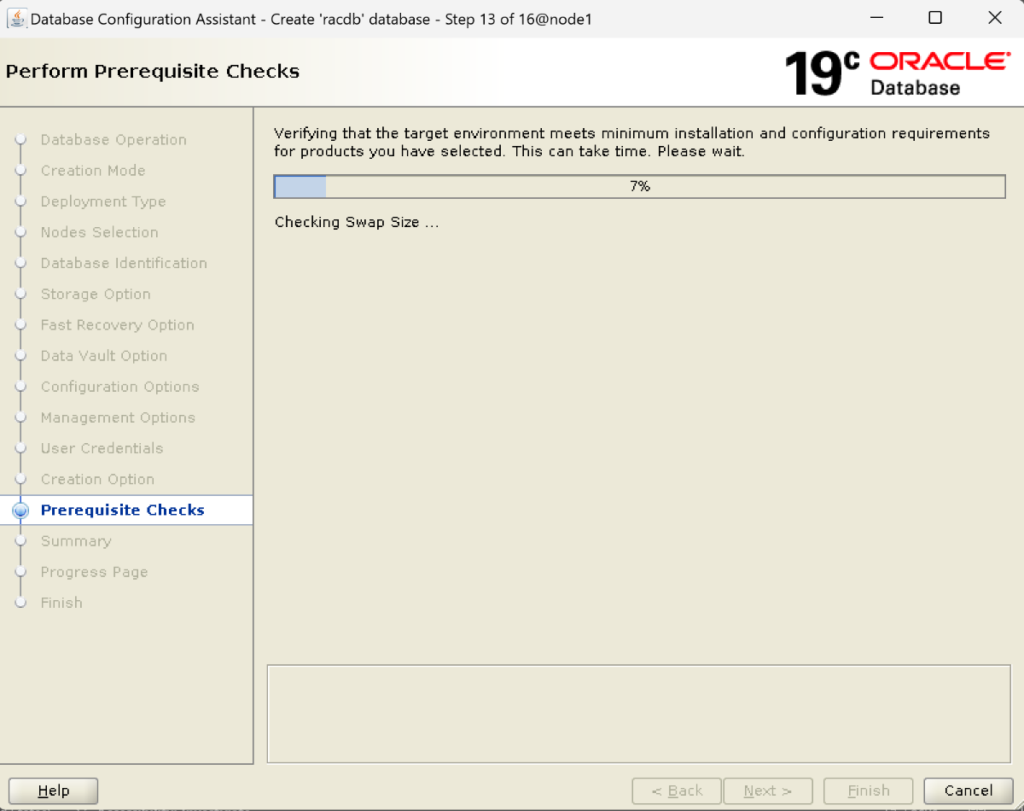
15. Now check the Fixable column if anything can be fixed(Fixable=yes) then click on Fix & Check Again. In my case, there is nothing that can be fixed. The next step is to Click on Ignore All and proceed:
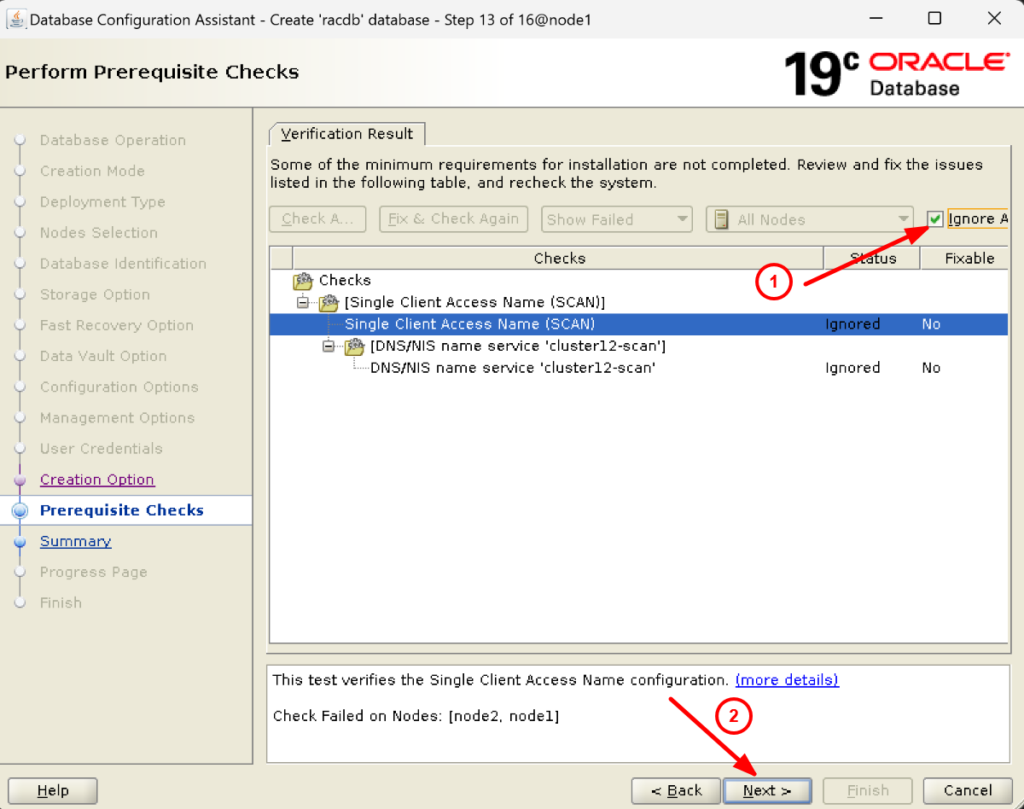
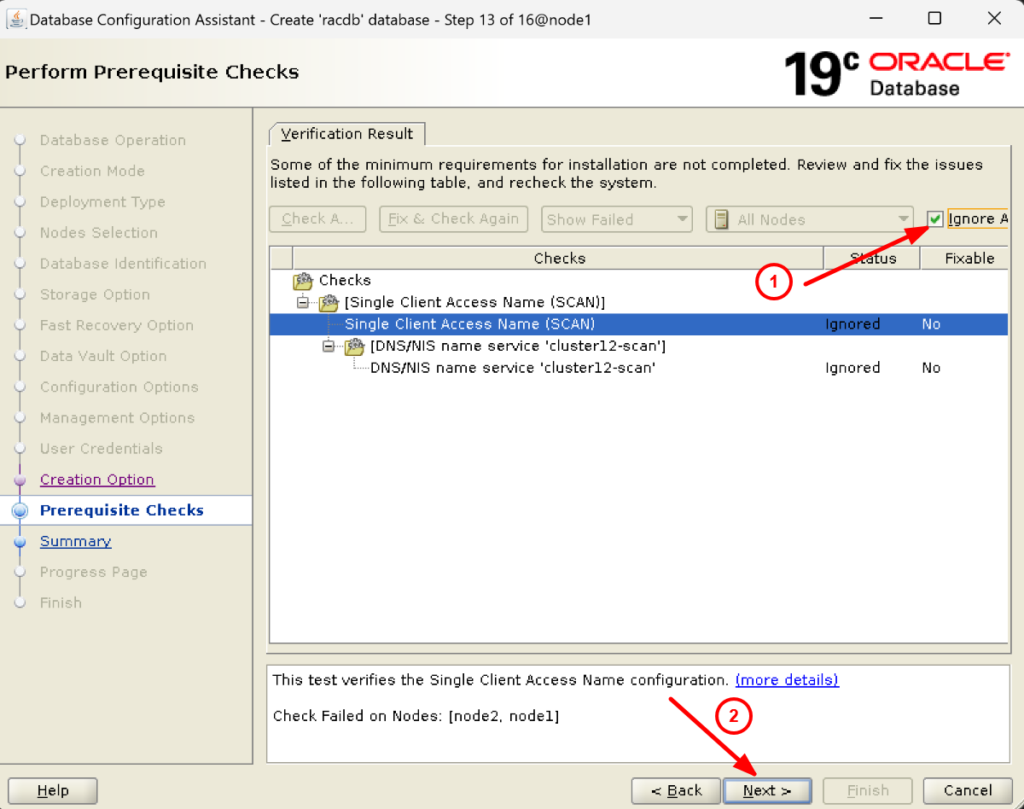
16. Ignore the warning message and click on Yes:
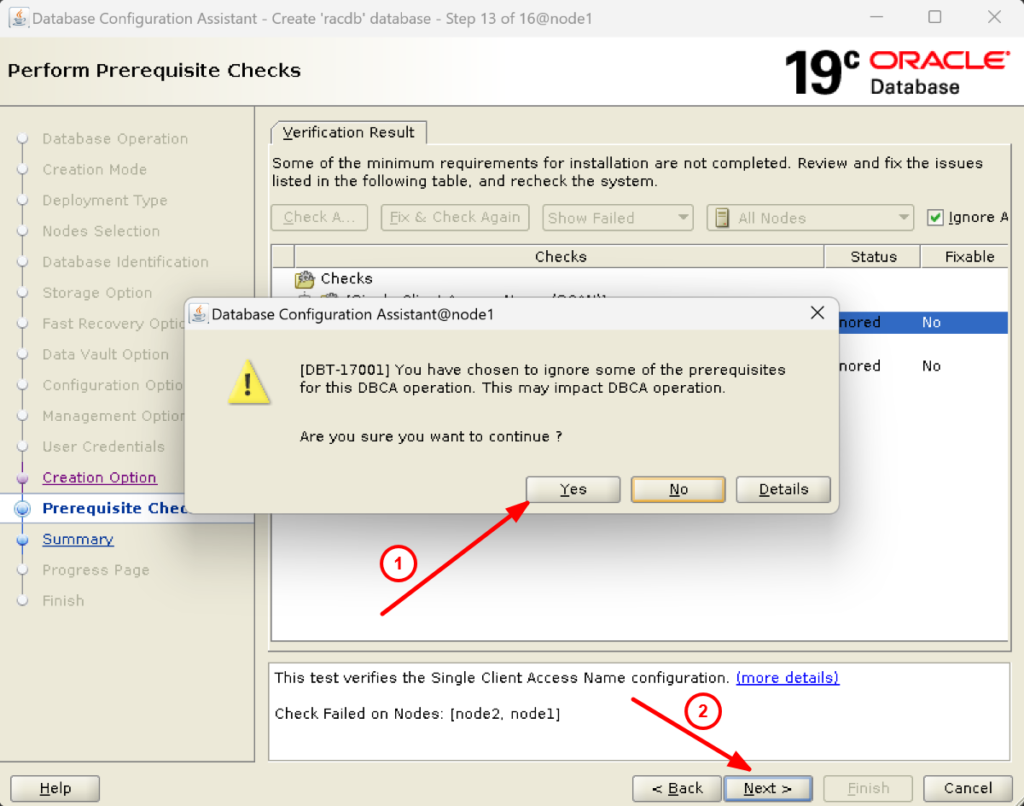
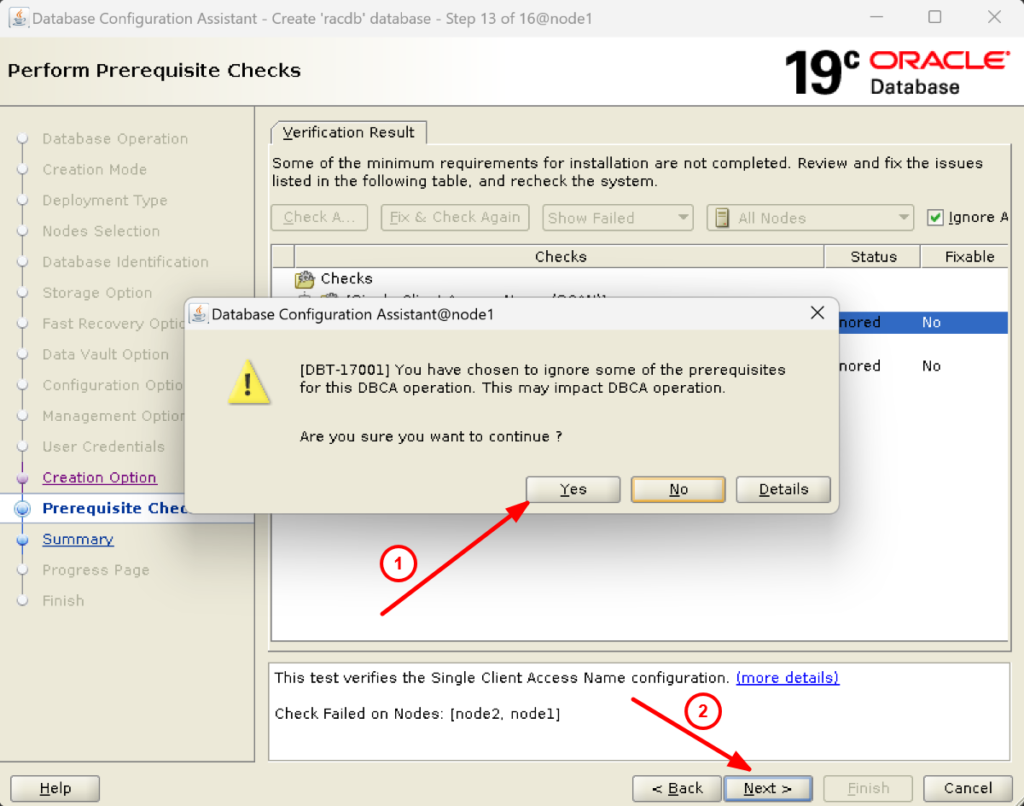
17. Check the summary and click on Finish to create RAC database using dbca:
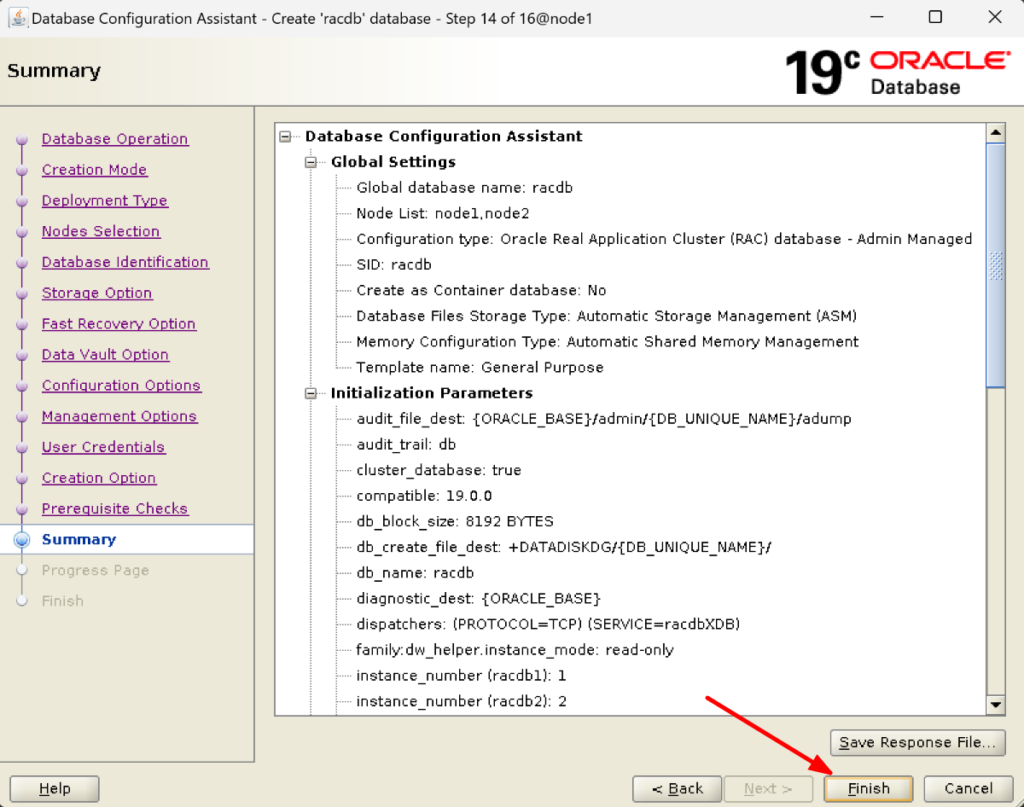
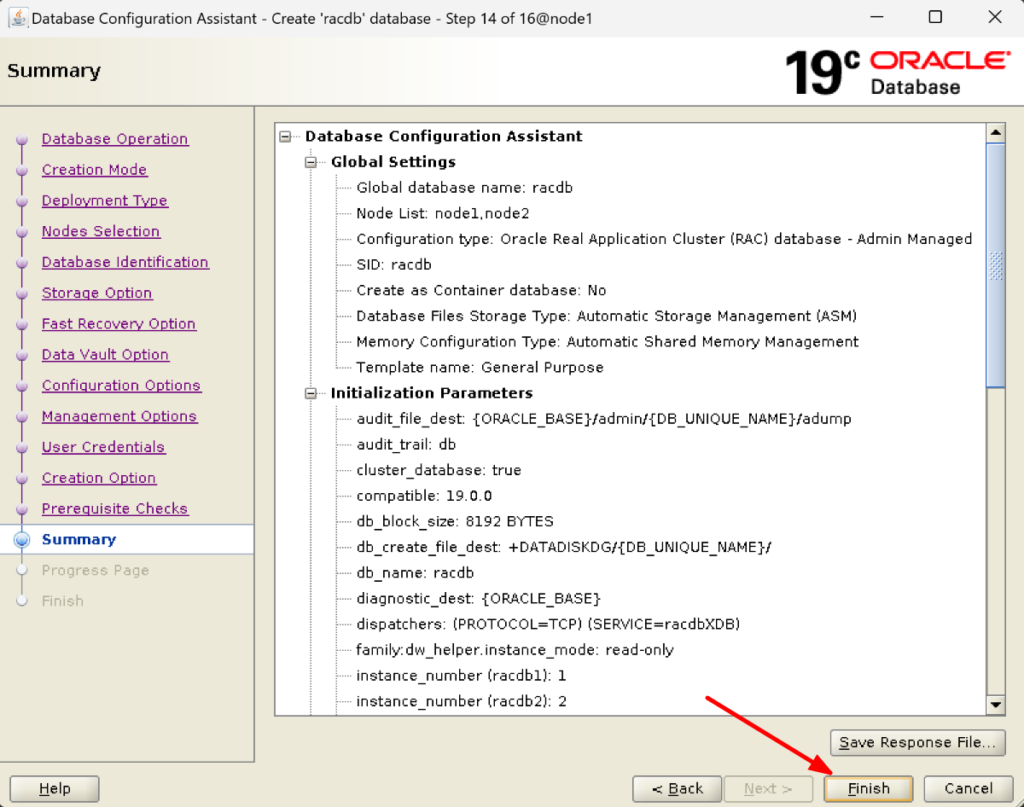
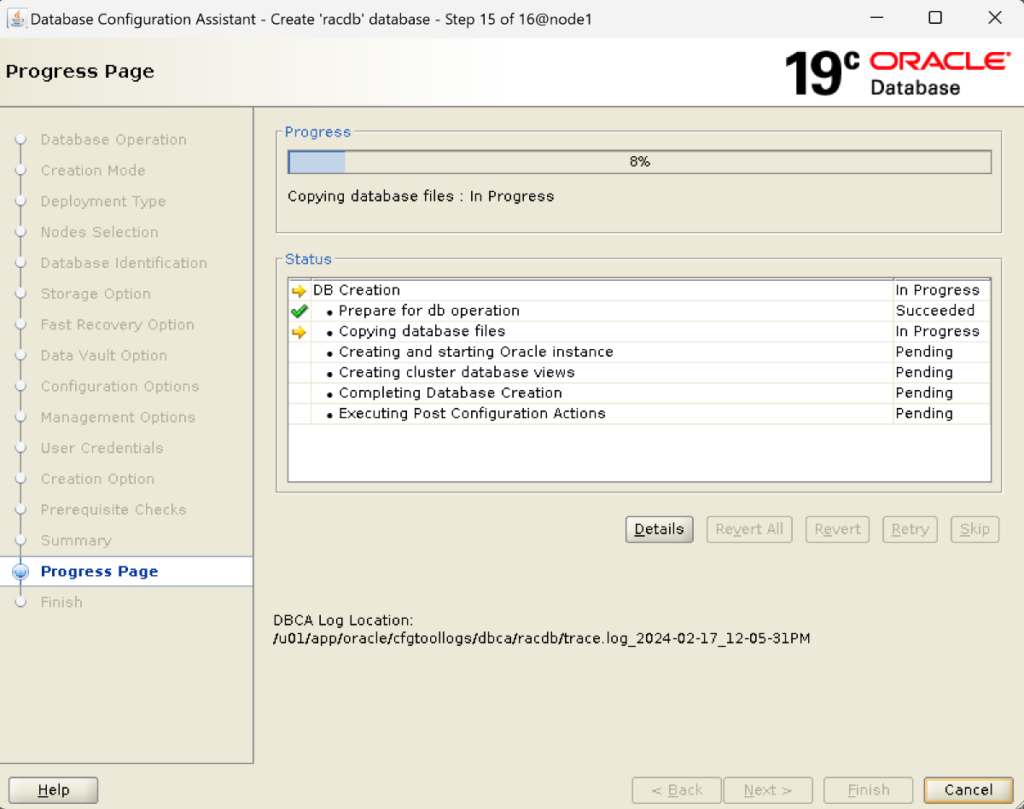
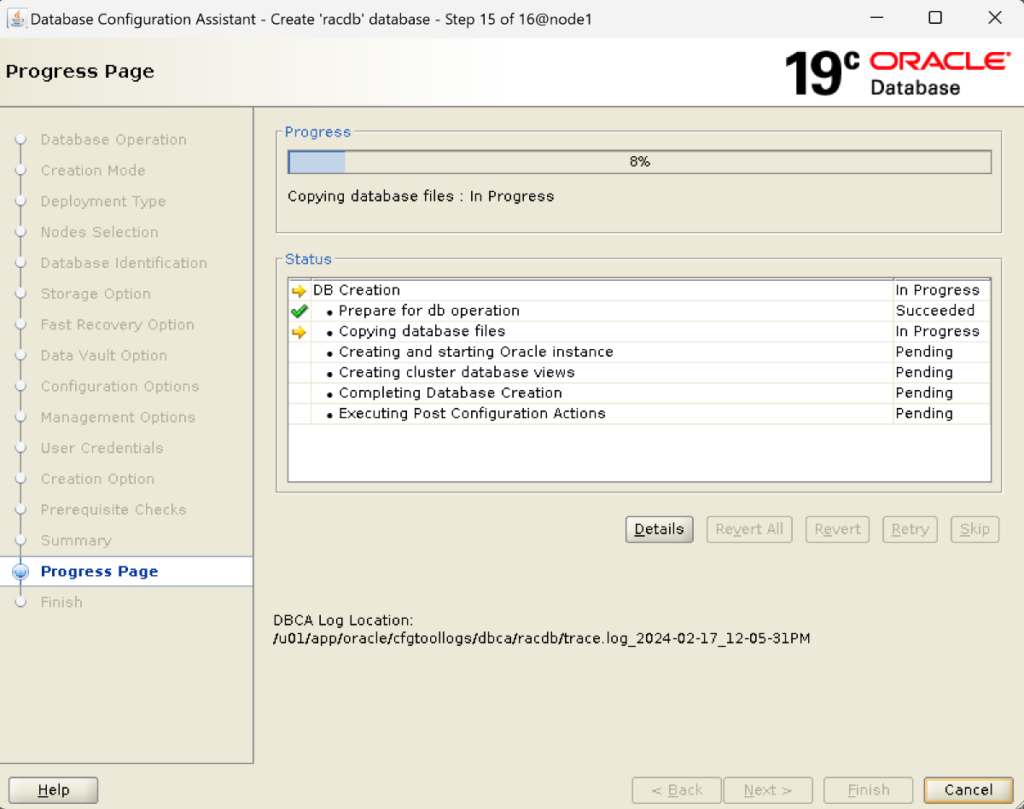
18. Congratulations! You have successfully created the RAC database using dbca. Click on Close to exit.
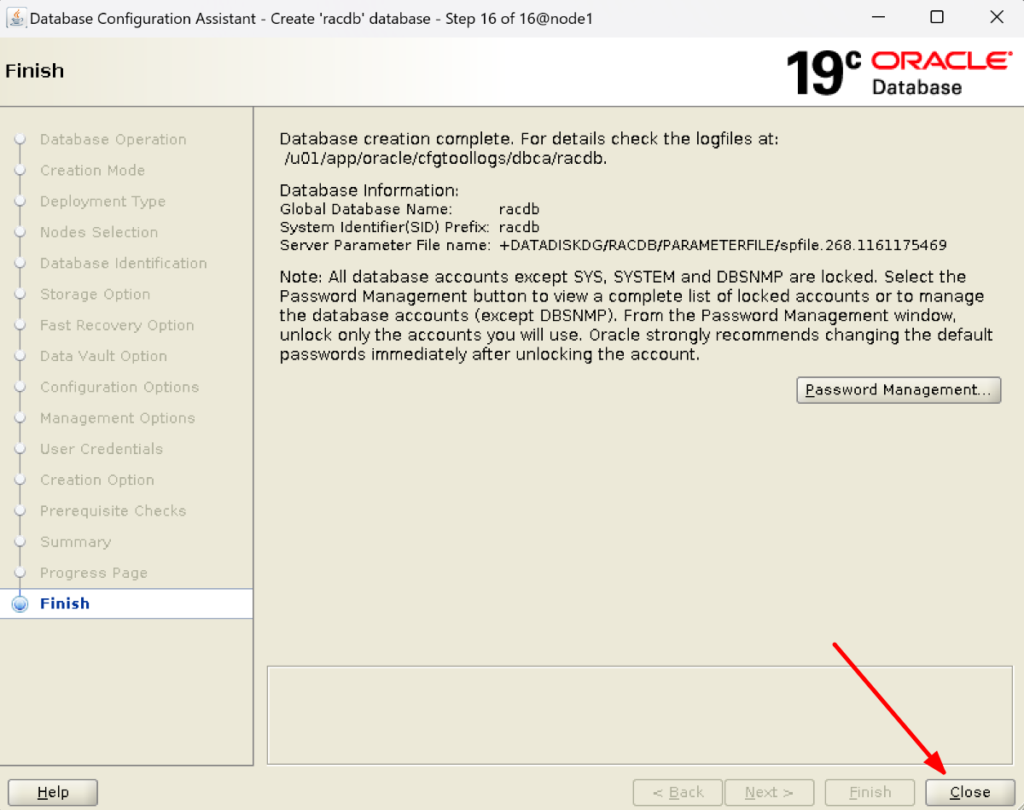
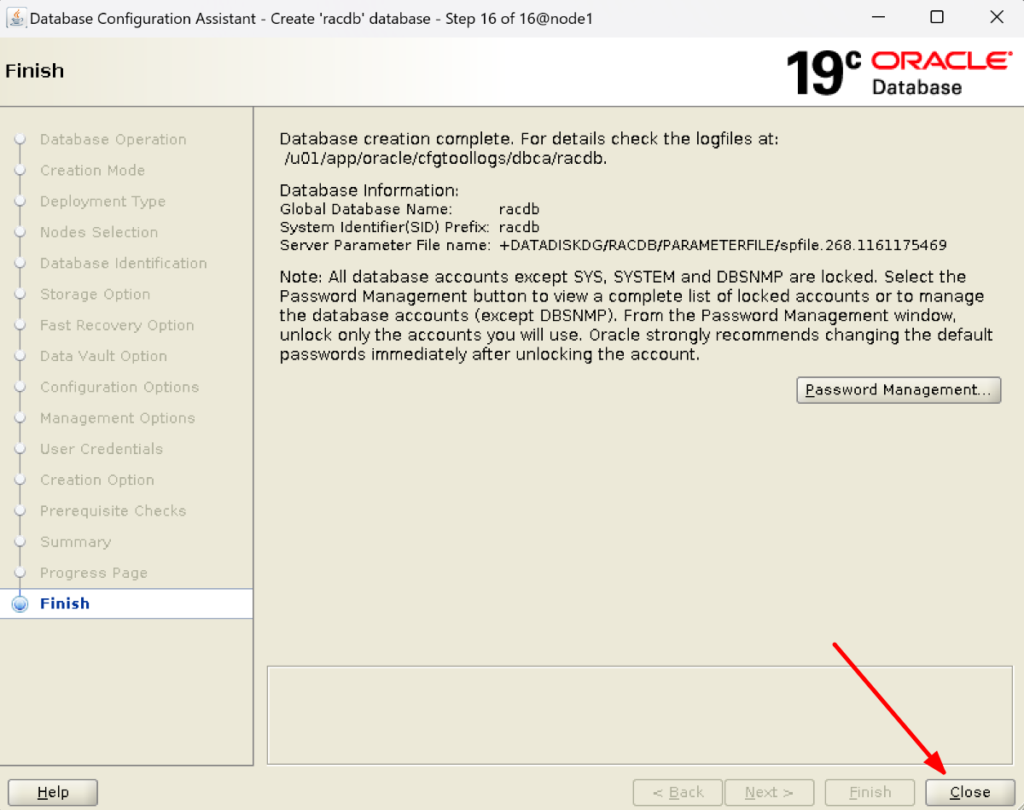
19. Set ORACLE_HOME and GRID_HOME in /etc/oratab file:
First find the ORACLE_HOME and GRID_HOME location:
[root@node1 ~]# sudo su - oracle Last login: Sun Mar 31 10:07:36 IST 2024 on pts/0 [oracle@node1 ~]$ cat /etc/oraInst.loc inventory_loc=/u01/app/oraInventory inst_group=oinstall [oracle@node1 ~]$ cd /u01/app/oraInventory [oracle@node1 oraInventory]$ ls -ltr total 12 -rwxrwx--- 1 grid oinstall 1617 Mar 11 03:35 orainstRoot.sh -rw-rw---- 1 grid oinstall 56 Mar 11 03:35 oraInst.loc drwxrwx--- 4 grid oinstall 4096 Mar 11 15:25 logs drwxrwx--- 4 grid oinstall 64 Mar 11 15:26 backup drwxrwx--- 2 grid oinstall 81 Mar 11 15:26 ContentsXML [oracle@node1 oraInventory]$ cd ContentsXML [oracle@node1 ContentsXML]$ ls -ltr total 16 -rw-rw---- 1 grid oinstall 561 Mar 11 15:26 inventory.xml -rw-rw---- 1 grid oinstall 174 Mar 11 15:26 oui-patch.xml -rw-rw---- 1 grid oinstall 300 Mar 11 15:30 comps.xml -rw-rw---- 1 grid oinstall 292 Mar 11 15:30 libs.xml [oracle@node1 ContentsXML]$ cat inventory.xml <?xml version="1.0" standalone="yes" ?> <!-- Copyright (c) 1999, 2024, Oracle and/or its affiliates. All rights reserved. --> <!-- Do not modify the contents of this file by hand. --> <INVENTORY> <VERSION_INFO> <SAVED_WITH>12.2.0.7.0</SAVED_WITH> <MINIMUM_VER>2.1.0.6.0</MINIMUM_VER> </VERSION_INFO> <HOME_LIST> <HOME NAME="OraGI19Home1" LOC="/u01/app/19.3.0/grid" TYPE="O" IDX="1" CRS="true"/> <HOME NAME="OraDB19Home1" LOC="/u01/app/oracle/product/19.3.0/dbhome_1" TYPE="O" IDX="2"/> </HOME_LIST> <COMPOSITEHOME_LIST> </COMPOSITEHOME_LIST> </INVENTORY>
Now open /etc/oratab in vi editor and the ORACLE_HOME and GRID_HOME along with SID:
[oracle@node1 ~]$ ps -ef|grep pmon grid 6011 1 0 11:33 ? 00:00:00 asm_pmon_+ASM1 oracle 7222 1 0 11:34 ? 00:00:00 ora_pmon_racdb1 oracle 8049 6923 0 11:34 pts/0 00:00:00 grep --color=auto pmon [oracle@node1 ~]$ vi /etc/oratab # This file is used by ORACLE utilities. It is created by root.sh # and updated by either Database Configuration Assistant while creating # a database or ASM Configuration Assistant while creating ASM instance. # A colon, ':', is used as the field terminator. A new line terminates # the entry. Lines beginning with a pound sign, '#', are comments. # # Entries are of the form: # $ORACLE_SID:$ORACLE_HOME:<N|Y>: # # The first and second fields are the system identifier and home # directory of the database respectively. The third field indicates # to the dbstart utility that the database should , "Y", or should not, # "N", be brought up at system boot time. # # Multiple entries with the same $ORACLE_SID are not allowed. +ASM1:/u01/app/19.3.0/grid:Y racdb1:/u01/app/oracle/product/19.3.0/dbhome_1:Y :wq!
20. Invoke oraenv and login to the database as sysdba. Now you do not have to provide the oracle home as we have already defined the same in oratab file:
[oracle@node1 ~]$ . oraenv ORACLE_SID = [oracle] ? racdb1 The Oracle base has been set to /u01/app/oracle [oracle@node1 ~]$ sqlplus "/as sysdba" SQL*Plus: Release 19.0.0.0.0 - Production on Mon Apr 1 16:02:29 2024 Version 19.3.0.0.0 Copyright (c) 1982, 2019, Oracle. All rights reserved. Connected to: Oracle Database 19c Enterprise Edition Release 19.0.0.0.0 - Production Version 19.3.0.0.0 SQL> select name,open_mode from v$database; NAME OPEN_MODE --------- -------------------- RACDB READ WRITE
Congratulations! RAC database creation using dbca is completed successfully.