Please follow the below step-by-step guide to install and configure Oracle ASM in your VirtualBox.
Table of Contents
1. Install Oracle ASMLib package:
Below three ASM Libraries are required to configure Oracle ASM:
oracleasmlib oracleasm-support kmod-oracleasm
Install the first package oracleasmlib:
[root@localhost ~]# yum install -y oracleasmlib Loaded plugins: langpacks, ulninfo ol7_UEKR4 | 3.0 kB 00:00:00 ol7_latest | 3.6 kB 00:00:00 No package oracleasmlib available. Error: Nothing to do
Here we can see there is no package oracleasmlib available to install. So we have to download the package and install it manually. We will do this in the 2nd step.
Install the second package oracleasm-support:
[root@localhost ~]# yum install -y oracleasm-support Loaded plugins: langpacks, ulninfo Resolving Dependencies --> Running transaction check ---> Package oracleasm-support.x86_64 0:2.1.11-2.el7 will be installed --> Finished Dependency Resolution
Install the third package kmod-oracleasm:
[root@localhost ~]# yum install -y kmod-oracleasm Loaded plugins: langpacks, ulninfo Resolving Dependencies --> Running transaction check ---> Package kmod-oracleasm.x86_64 0:2.0.8-28.0.1.el7 will be installed --> Finished Dependency Resolution
2. To download the missing packages click on the required package:
oracleasmlib oracleasm-support kmod-oracleasm
we have to download only oracleasmlib as the other two packages have already been installed in this practice.
Place the downloaded package in the shared folder location on your Windows machine so that you can access it through the shared location of your Linux machine. If you do not know how to create a shared folder in VirtualBox, follow my other article Create a shared folder.
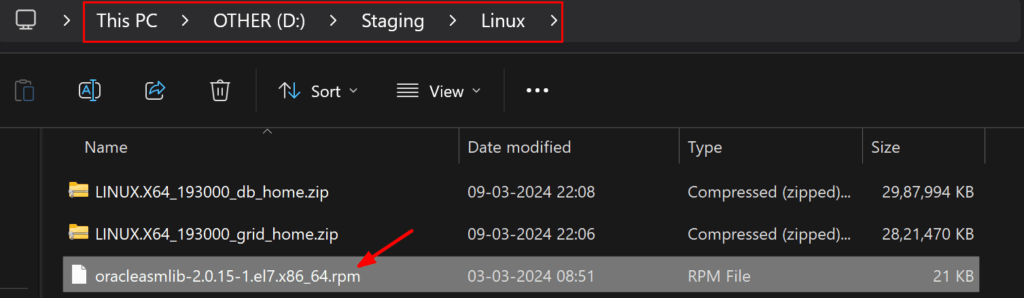
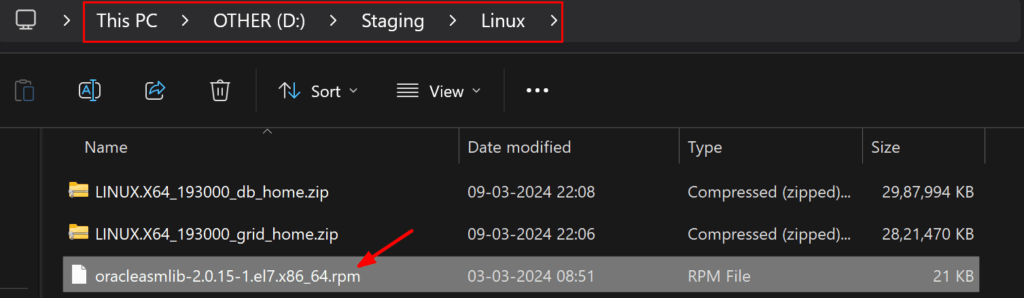
Now go to the Linux shared location and install the downloaded package.
[root@localhost ~]# cd /media/sf_Linux [root@localhost sf_Linux]# ls -ltr total 24 -rwxrwx--- 1 root vboxsf 20684 Mar 3 08:51 oracleasmlib-2.0.15-1.el7.x86_64.rpm [root@localhost sf_Linux]# rpm -Uvh oracleasmlib-2.0.15-1.el7.x86_64.rpm Preparing... ################################# [100%] Updating / installing... 1:oracleasmlib-2.0.15-1.el7 ################################# [100%]
3. Verify if ASM libraries are installed or not:
[root@localhost ~]# rpm -qa | grep oracleasmlib oracleasmlib-2.0.15-1.el7.x86_64 [root@localhost ~]# rpm -qa | grep oracleasm-support oracleasm-support-2.1.11-2.el7.x86_64 [root@localhost ~]# rpm -qa | grep kmod-oracleasm kmod-oracleasm-2.0.8-28.0.1.el7.x86_64
4. Configure oracle ASM:
It’s a utility to manage the ASM disks physically. To configure it run the oracleasm configure command.
[root@localhost ~]# oracleasm configure ORACLEASM_ENABLED=false ORACLEASM_UID= ORACLEASM_GID= ORACLEASM_SCANBOOT=true ORACLEASM_SCANORDER="" ORACLEASM_SCANEXCLUDE="" ORACLEASM_SCAN_DIRECTORIES="" ORACLEASM_USE_LOGICAL_BLOCK_SIZE="false"
We can see ORACLEASM_ENABLED=false, which means oracleasm is not enabled yet. To enable and configure oracle ASM, run the below command:
[root@localhost ~]# oracleasm configure -i
Configuring the Oracle ASM library driver.
This will configure the on-boot properties of the Oracle ASM library
driver. The following questions will determine whether the driver is
loaded on boot and what permissions it will have. The current values
will be shown in brackets ('[]'). Hitting <ENTER> without typing an
answer will keep that current value. Ctrl-C will abort.
Default user to own the driver interface []: grid
Default group to own the driver interface []: asmadmin
Start Oracle ASM library driver on boot (y/n) [n]: y
Scan for Oracle ASM disks on boot (y/n) [y]: y
Writing Oracle ASM library driver configuration: done
5. Verify if oracleasm is enabled or not:
[root@localhost ~]# oracleasm configure ORACLEASM_ENABLED=true ORACLEASM_UID=grid ORACLEASM_GID=asmadmin ORACLEASM_SCANBOOT=true ORACLEASM_SCANORDER="" ORACLEASM_SCANEXCLUDE="" ORACLEASM_SCAN_DIRECTORIES="" ORACLEASM_USE_LOGICAL_BLOCK_SIZE="false"
6. Check the oracleasm status:
[root@localhost ~]# oracleasm status Checking if ASM is loaded: no Checking if /dev/oracleasm is mounted: no
7. Load the oracleasm kernel module to load the oracleasm module and mount the ASMlib driver filesystem:
[root@localhost ~]# /usr/sbin/oracleasm init Creating /dev/oracleasm mount point: /dev/oracleasm Loading module "oracleasm": oracleasm Configuring "oracleasm" to use device physical block size Mounting ASMlib driver filesystem: /dev/oracleasm
Check the status now:
[root@localhost ~]# which oracleasm /usr/sbin/oracleasm [root@localhost ~]# oracleasm status Checking if ASM is loaded: yes Checking if /dev/oracleasm is mounted: yes
If oracleasm is not loaded and mounted after loading oracleasm kernel module, then you can follow the below steps:
[root@localhost ~]# which oracleasm /usr/sbin/oracleasm [root@localhost ~]# oracleasm status Checking if ASM is loaded: no Checking if /dev/oracleasm is mounted: no [root@localhost ~]# modprobe oracleasm [root@localhost ~]# oracleasm status Checking if ASM is loaded: yes Checking if /dev/oracleasm is mounted: no [root@localhost ~]# oracleasm init Creating /dev/oracleasm mount point: /dev/oracleasm Mounting ASMlib driver filesystem: /dev/oracleasm [root@localhost ~]# mount | grep oracleasm oracleasmfs on /dev/oracleasm type oracleasmfs (rw,relatime) [root@localhost ~]# oracleasm status Checking if ASM is loaded: yes Checking if /dev/oracleasm is mounted: yes
I hope you have successfully installed and configured Oracle ASM in your VirtualBox.