In this article, I will show you how to Install VirtualBox Guest Editions on Linux.VirtualBox Guest Addition is like a set of tools that make everything smoother and friendlier between your VirtualBox and your computer/laptop.
The main advantages of Guest Editions are:
- You can drag and drop files between your computer and VirtualBox
- You can copy and paste text and other data between your computer and VirtualBox
- The mouse cursor can move freely between your computer and VirtualBox without the need to capture/release it
Table of Contents
1. First, check the version number of the currently running Linux kernel:
[root@server1 ~]# uname -r 5.15.0-203.146.5.1.el9uek.x86_64
2. Check the different kernel versions installed on your system. If the currently running Linux kernel version is already installed in your system then proceed from step 6 to Install VirtualBox Guest Editions otherwise follow the steps below:
[root@server1 ~]# ls /usr/src/kernels/ 5.14.0-362.18.0.2.el9_3.x86_64 5.15.0-203.146.5.1.el9uek.x86_64 5.14.0-70.13.1.0.3.el9_0.x86_64
3. Update the installed packages on the system by running yum update:
[root@server1 ~]# yum update Last metadata expiration check: 0:55:28 ago on Wednesday 28 February 2024 09:36:09 PM. Dependencies resolved. Nothing to do. Complete!
4. Run the below command to install the development packages(missing one) for the Unbreakable Enterprise Kernel (UEK):
[root@server1 ~]# yum install kernel-uek-devel Last metadata expiration check: 0:56:46 ago on Wednesday 28 February 2024 09:36:09 PM. Package kernel-uek-devel-5.15.0-203.146.5.1.el9uek.x86_64 is already installed. Dependencies resolved. Nothing to do. Complete!
5. Check the different kernel versions installed on your system:
[root@server1 ~]# ls /usr/src/kernels/ 5.14.0-362.18.0.2.el9_3.x86_64 5.15.0-203.146.5.1.el9uek.x86_64 5.14.0-70.13.1.0.3.el9_0.x86_64
6. Insert the Guest Additions CD Image:
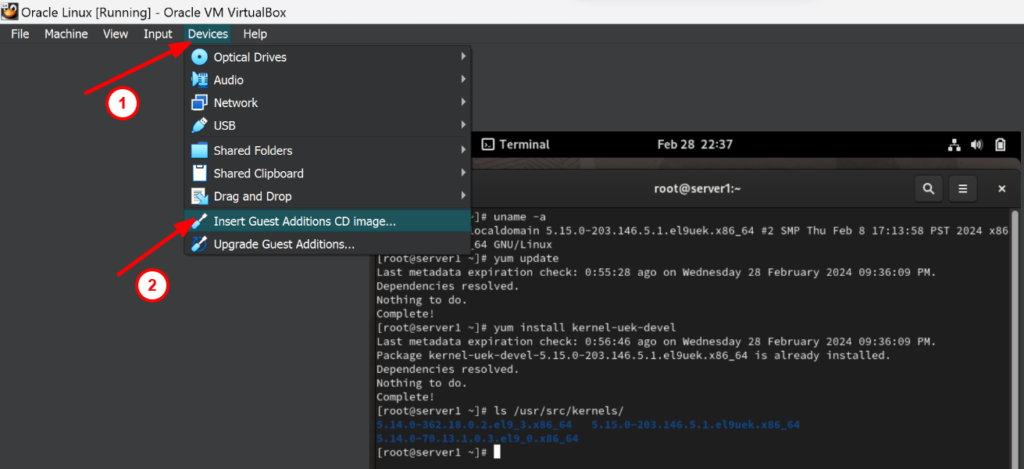
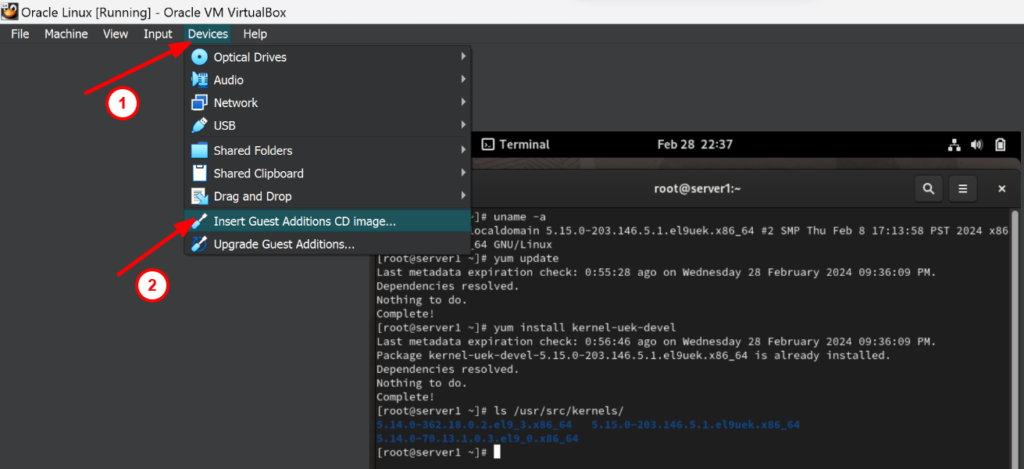
7. Click on Run:
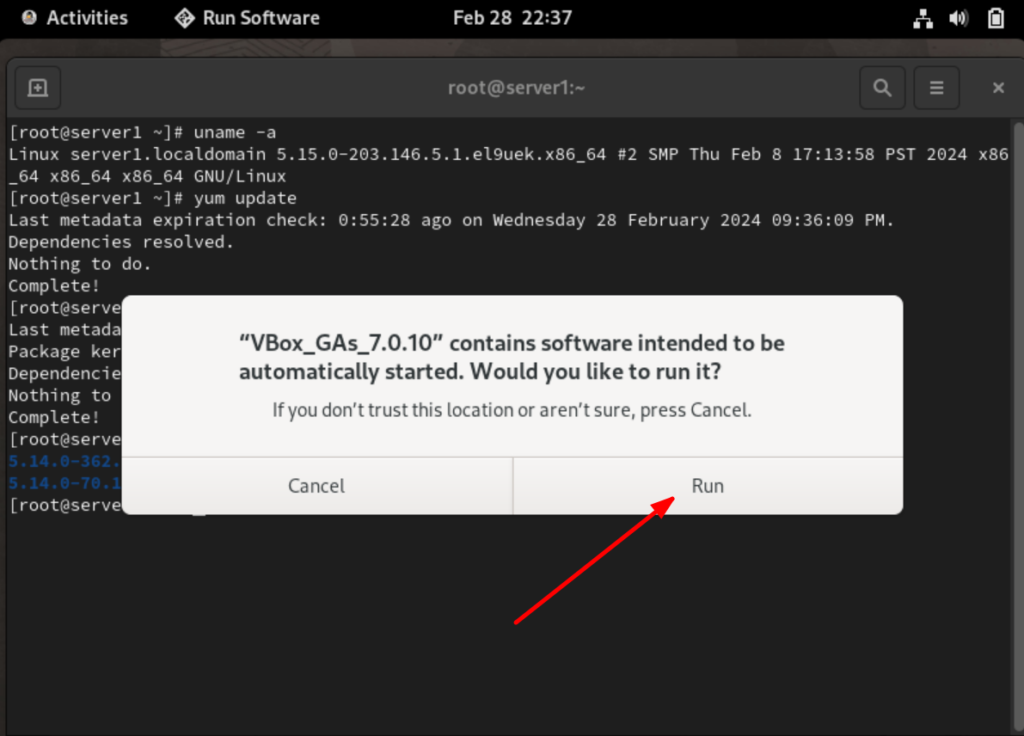
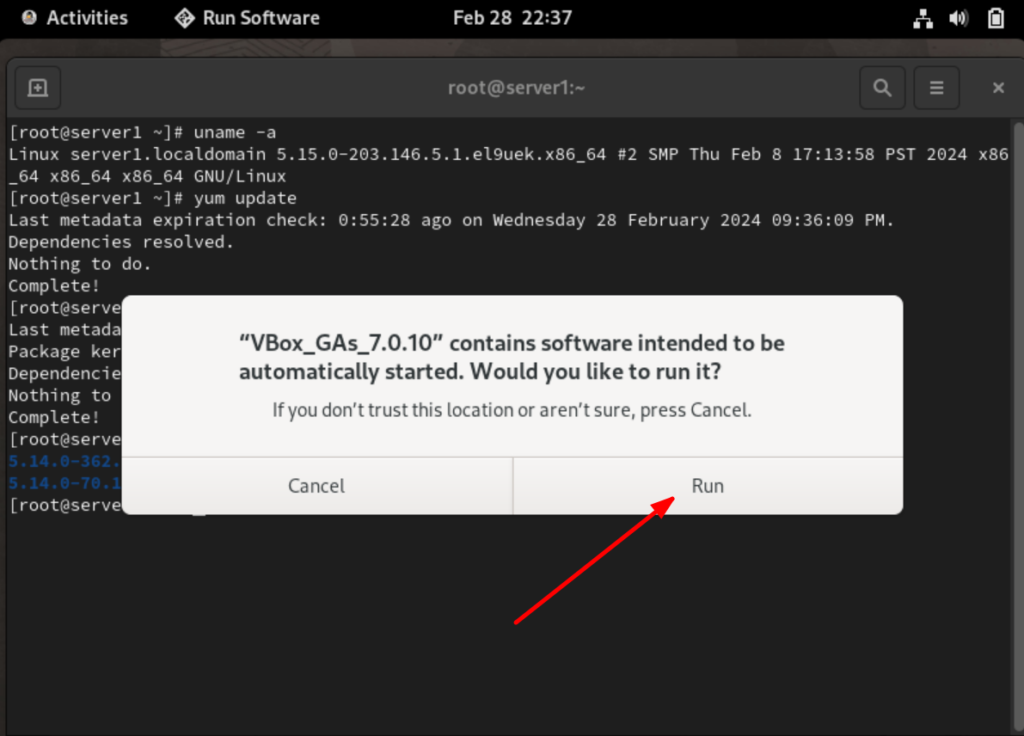
8. Authenticate if needed:
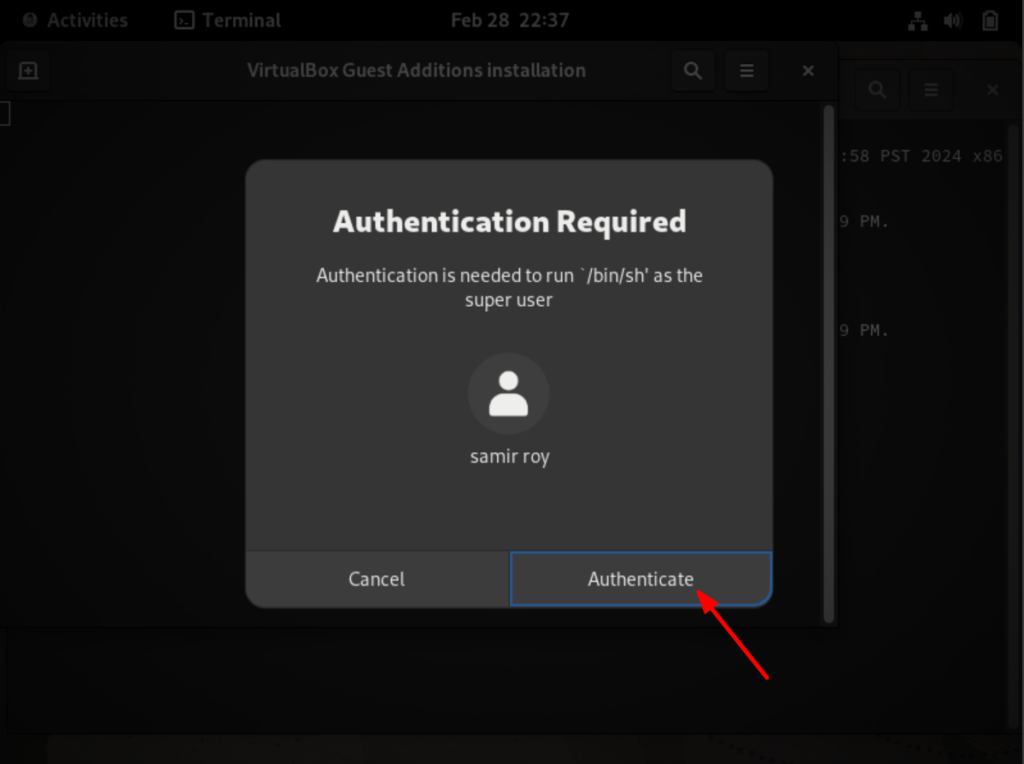
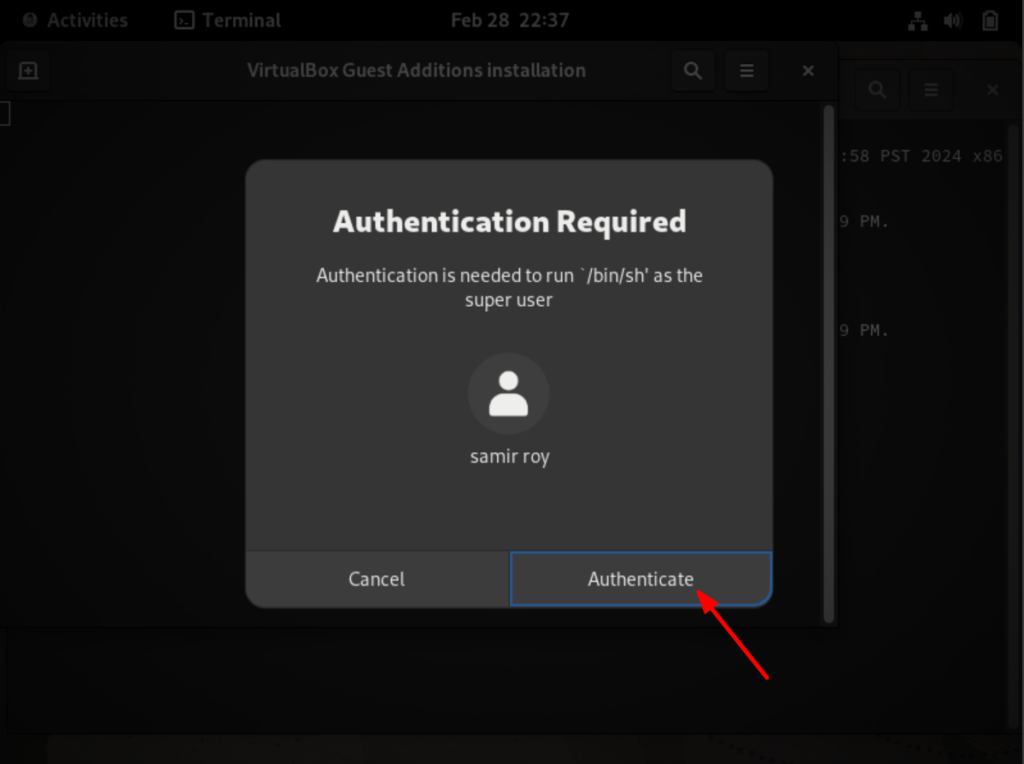
9. Press the ENTER key once the Guest Edition Installation is done:
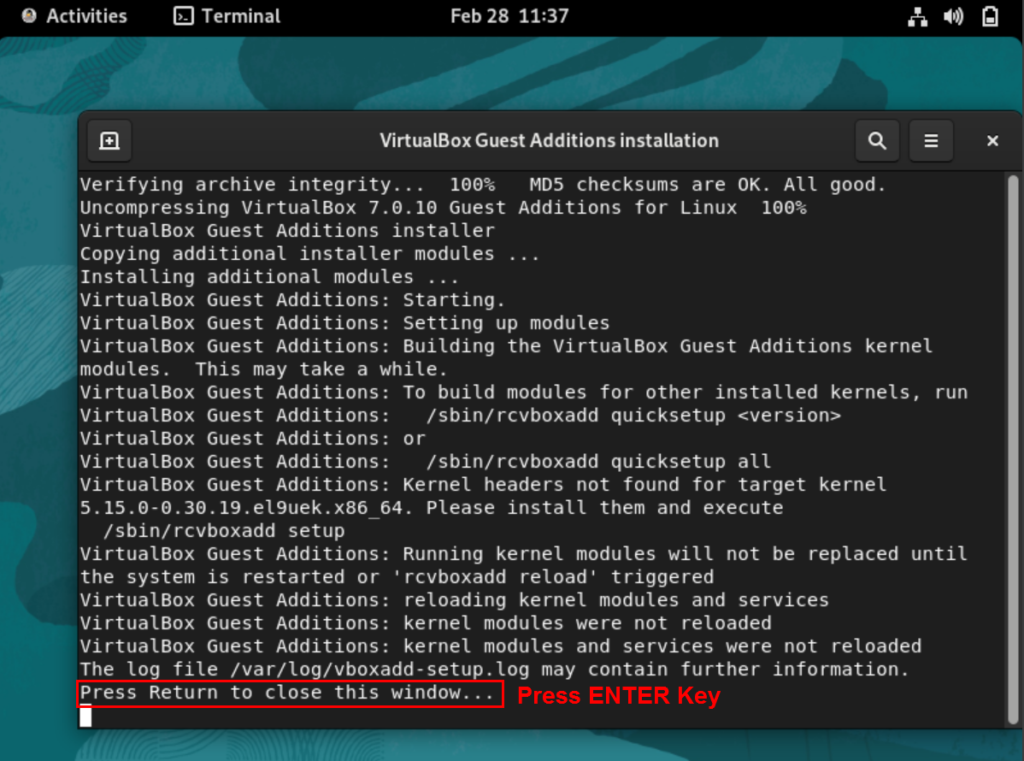
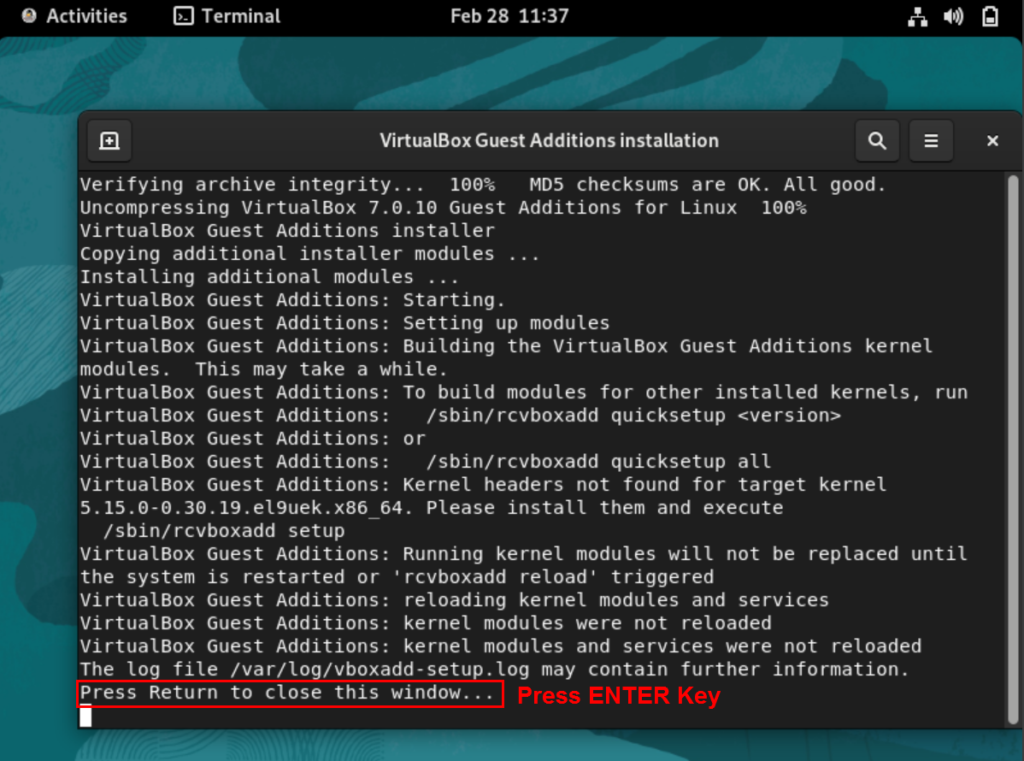
10. Reboot the machine as the root user:
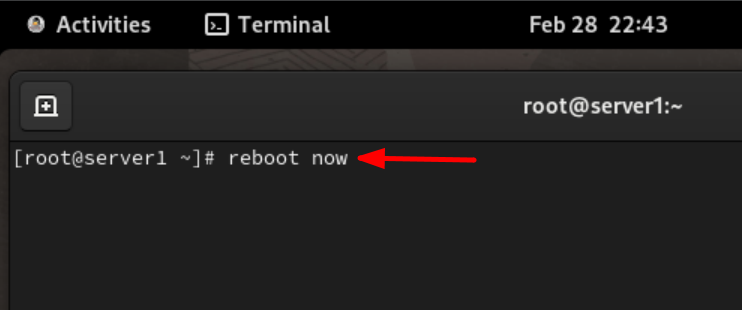
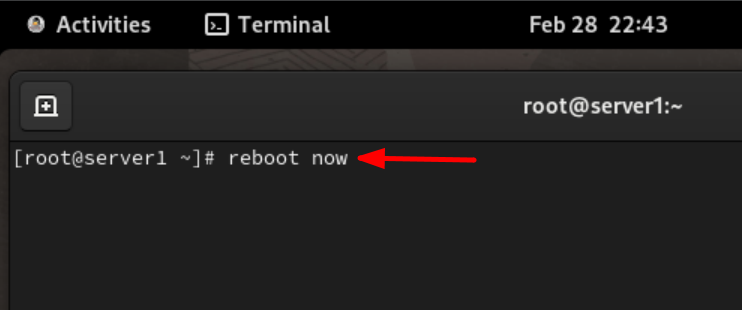
11. Don’t forget to enable drag & drop and a shared clipboard if you want to take advantage of drag & drop files and copy & paste text between your computer and VirtualBox.
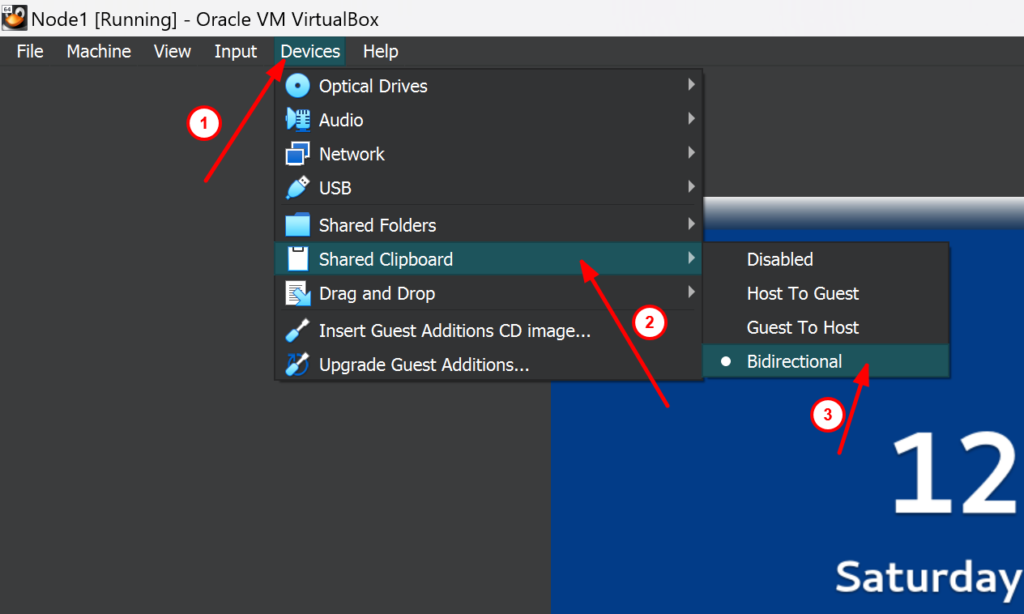
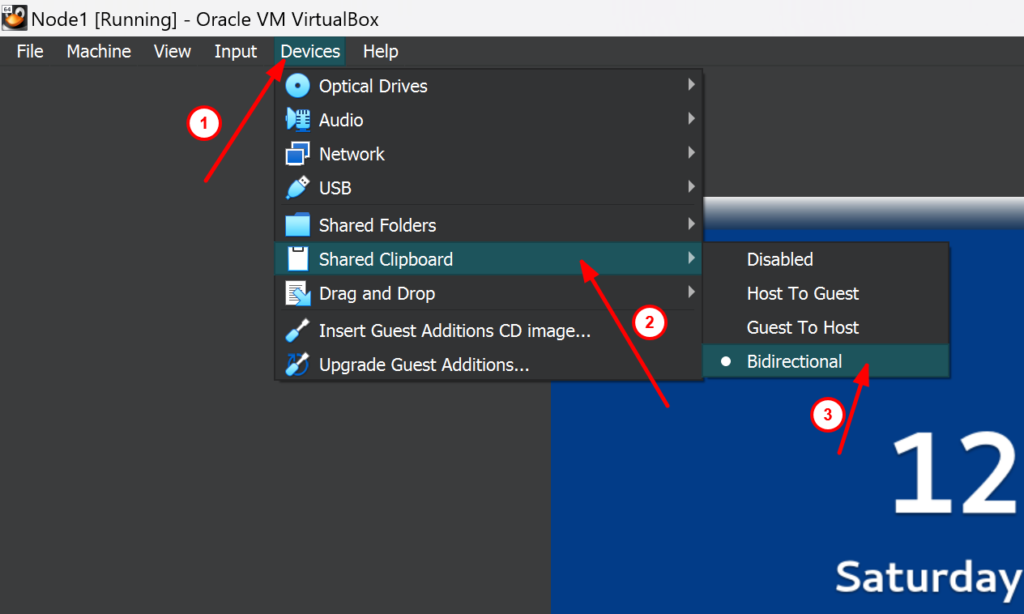
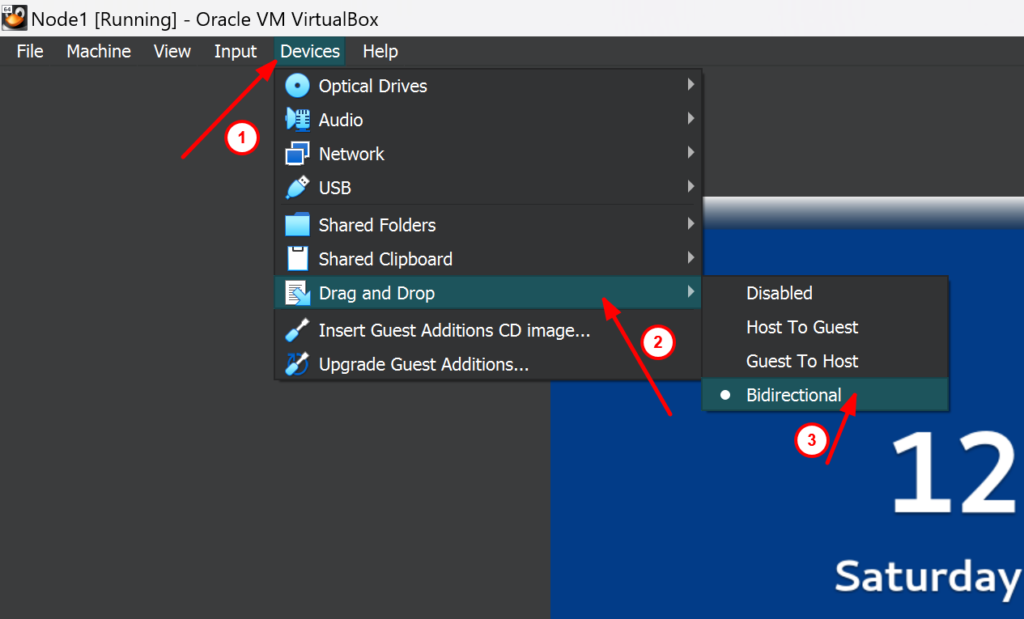
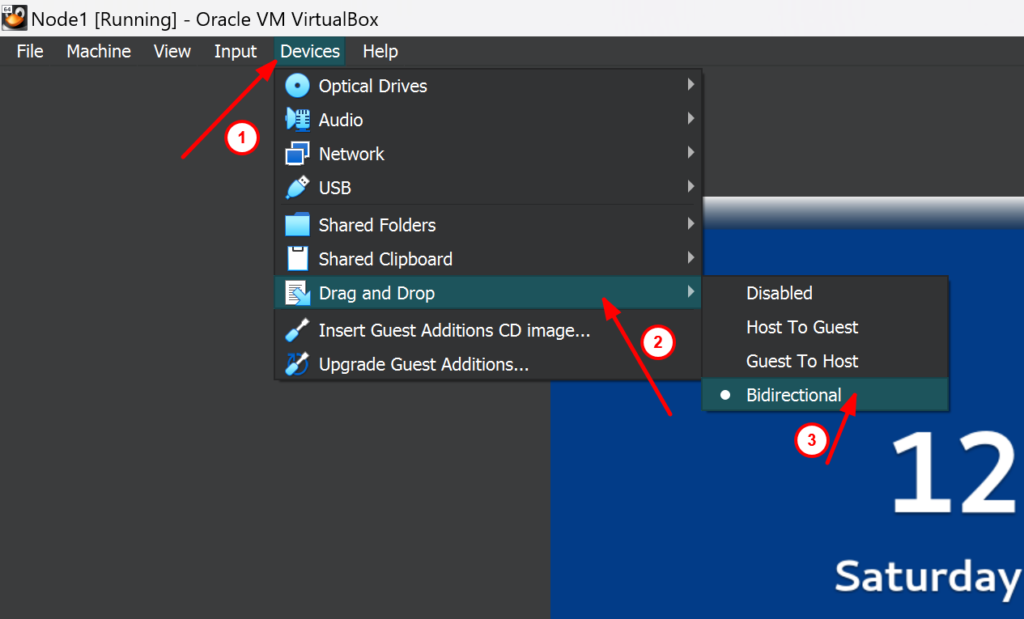
Congratulations! Install VirtualBox Guest Editions is completed successfully if you want to install the latest VirtualBox, you can download it from VirtualBox download.
In my other article, VirtualBox download and install I have described how to download and install the latest Oracle VirtualBox with proper screenshots.