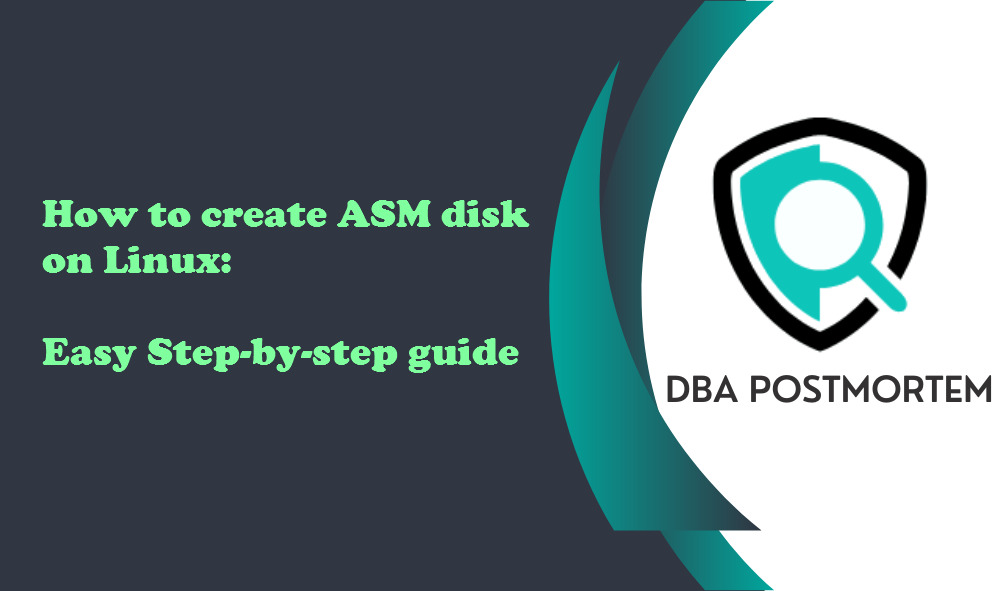
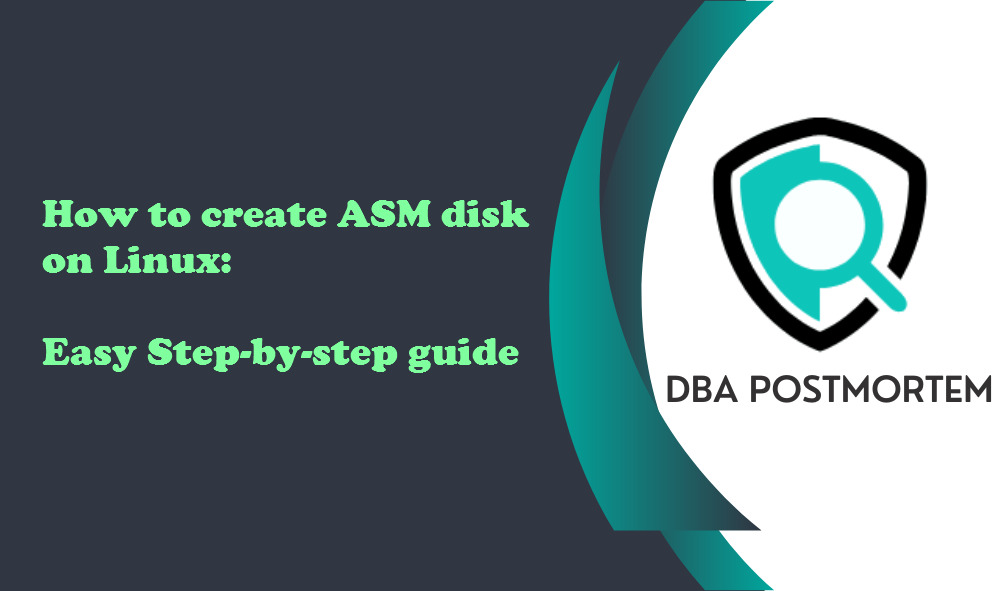
In this article, I will provide a detailed guide on how to create ASM disk on Linux. We’ll walk you through each step of the process with proper screenshots.
Table of Contents
1. Before creating the ASM disks, we have to check if the disks have been added and partition created on your machine. If you don’t have created the partition yet then you can follow my article Linux partition creation.
Here we can see disk /dev/sda(local disk) has three local partitions, disk /dev/sdb has one partition /dev/sdb1, disk /dev/sdc has three partitions /dev/sdc1,/dev/sdc2 & /dev/sdc3 and disk /dev/sdd has one partition /dev/sdd1. From the Blocks column, we can find the size of each partition.
[root@node1 ~]# fdisk -l Disk /dev/sdb: 10.7 GB, 10737418240 bytes, 20971520 sectors Units = sectors of 1 * 512 = 512 bytes Sector size (logical/physical): 512 bytes / 512 bytes I/O size (minimum/optimal): 512 bytes / 512 bytes Disk label type: dos Disk identifier: 0x94e57bd6 Device Boot Start End Blocks Id System /dev/sdb1 2048 20971519 10484736 83 Linux WARNING: fdisk GPT support is currently new, and therefore in an experimental phase. Use at your own discretion. Disk /dev/sda: 107.4 GB, 107374182400 bytes, 209715200 sectors Units = sectors of 1 * 512 = 512 bytes Sector size (logical/physical): 512 bytes / 512 bytes I/O size (minimum/optimal): 512 bytes / 512 bytes Disk label type: gpt Disk identifier: A5182436-2B43-4F97-B1A4-A03B862DC141 # Start End Size Type Name 1 2048 411647 200M EFI System EFI System Partition 2 411648 2508799 1G Microsoft basic 3 2508800 209713151 98.8G Linux LVM Disk /dev/sdd: 16.1 GB, 16106127360 bytes, 31457280 sectors Units = sectors of 1 * 512 = 512 bytes Sector size (logical/physical): 512 bytes / 512 bytes I/O size (minimum/optimal): 512 bytes / 512 bytes Disk label type: dos Disk identifier: 0x8f77a9f2 Device Boot Start End Blocks Id System /dev/sdd1 2048 31457279 15727616 83 Linux Disk /dev/sdc: 16.1 GB, 16106127360 bytes, 31457280 sectors Units = sectors of 1 * 512 = 512 bytes Sector size (logical/physical): 512 bytes / 512 bytes I/O size (minimum/optimal): 512 bytes / 512 bytes Disk label type: dos Disk identifier: 0xe6e0612d Device Boot Start End Blocks Id System /dev/sdc1 2048 10487807 5242880 83 Linux /dev/sdc2 10487808 20973567 5242880 83 Linux /dev/sdc3 20973568 31457279 5241856 83 Linux Disk /dev/mapper/ol-root: 53.7 GB, 53687091200 bytes, 104857600 sectors Units = sectors of 1 * 512 = 512 bytes Sector size (logical/physical): 512 bytes / 512 bytes I/O size (minimum/optimal): 512 bytes / 512 bytes Disk /dev/mapper/ol-swap: 8455 MB, 8455716864 bytes, 16515072 sectors Units = sectors of 1 * 512 = 512 bytes Sector size (logical/physical): 512 bytes / 512 bytes I/O size (minimum/optimal): 512 bytes / 512 bytes Disk /dev/mapper/ol-home: 43.9 GB, 43939528704 bytes, 85819392 sectors Units = sectors of 1 * 512 = 512 bytes Sector size (logical/physical): 512 bytes / 512 bytes I/O size (minimum/optimal): 512 bytes / 512 bytes
Here disk /dev/sdb has only one partition that we will use for OCR and VD. Disk /dev/sdc has three partitions /dev/sdc1,/dev/sdc2 and /dev/sdc3 that we will use for DATA1,DATA2 and DATA3 respectively.Disk /dev/sdd has only one partition of 15GB that we will use for FRA.
2. Now we have to Install and configure Oracle ASM. If you have not configured it yet then go through the article Configure Oracle ASM otherwise you can proceed with the next steps to create ASM disk.
3. First check if any ASM disk present on your system. Here we do not have any ASM disks.
[root@node1 ~]# oracleasm listdisks
OR,
[root@node1 ~]# ls -ltr /dev/oracleasm/disks total 0
4. Now we are going to create ASM disk on Linux:
[root@node1 ~]# oracleasm createdisk OCRVD /dev/sdb1 Writing disk header: done Instantiating disk: done [root@node1 ~]# oracleasm createdisk DATA1 /dev/sdc1 Writing disk header: done Instantiating disk: done [root@node1 ~]# oracleasm createdisk DATA2 /dev/sdc2 Writing disk header: done Instantiating disk: done [root@node1 ~]# oracleasm createdisk DATA3 /dev/sdc3 Writing disk header: done Instantiating disk: done [root@node1 ~]# oracleasm createdisk FRA /dev/sdd1 Writing disk header: done Instantiating disk: done
5. Run oracleasm scandisks command to scan the system for newly added disks:
[root@node1 ~]# oracleasm scandisks Reloading disk partitions: done Cleaning any stale ASM disks... Scanning system for ASM disks...
6. Now verify if the ASM disks have been created:
[root@node1 ~]# oracleasm listdisks DATA1 DATA2 DATA3 FRA OCRVD OR, [root@node1 ~]# ls -ltr /dev/oracleasm/disks total 0 brw-rw---- 1 grid asmadmin 8, 17 Mar 9 19:24 OCRVD brw-rw---- 1 grid asmadmin 8, 33 Mar 9 19:25 DATA1 brw-rw---- 1 grid asmadmin 8, 34 Mar 9 19:25 DATA2 brw-rw---- 1 grid asmadmin 8, 35 Mar 9 19:25 DATA3 brw-rw---- 1 grid asmadmin 8, 49 Mar 9 19:26 FRA
If you want to check detailed information, run the command lsblk -fm.
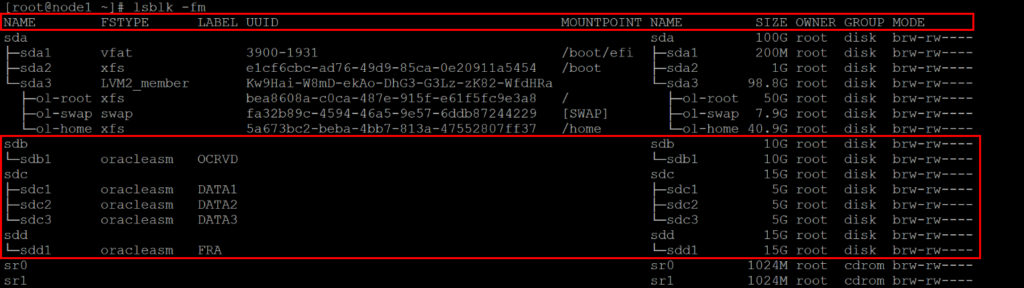
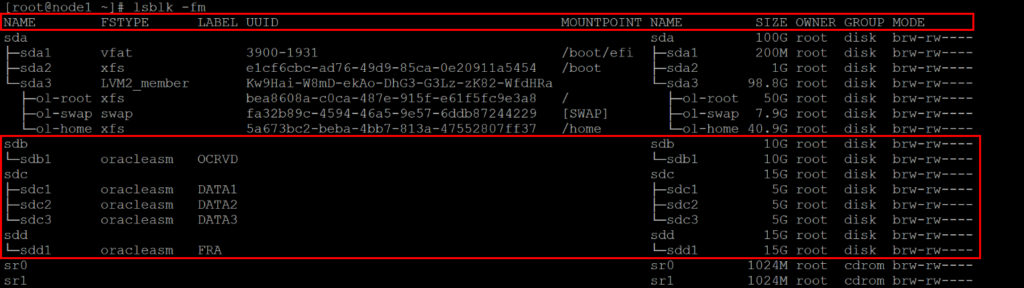
7. If you are using RAC environment then run oracleasm scandisks command on the other nodes to discover the disks. No need to create ASM disk on the other nodes.
[root@node2 ~]# hostname node2 [root@node2 ~]# oracleasm listdisks [root@node2 ~]# oracleasm scandisks Reloading disk partitions: done Cleaning any stale ASM disks... Scanning system for ASM disks... [root@node2 ~]# oracleasm listdisks DATA1 DATA2 DATA3 FRA OCRVD
I hope this article made it easier for you to create ASM disk on Linux system on your Virtualbox.